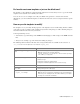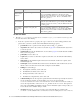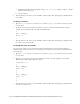Maintenance Manual
Callback Template Sets 61
Do I need to create new templates or just use the default ones?
The template set, Cisco Rainbow, is shipped with the application. You must always create a copy of the default
template set and customize it to look like your website.
You can choose to use one template set for all your callback entry points for a consistent look and feel.
Alternatively, you can use different templates, so that the look and feel of each one is targeted towards a specific
audience.
How easy are the templates to modify?
The templates are easy to modify. All the properties of the templates sets are modified using the files available
on the web server. It is possible to make a number of layout and wording changes as well as branding changes to
match them with the look and feel of your website.
Some important things to note:
You must have a good knowledge of the HTML and CSS languages to make changes in the HTML and CSS
files.
Always create a backup copy of the files before making any changes.
The following table describes the files that can be changed. All the files are available on the web server at
Cisco_Home
\eService\templates\callback\
Template_Name.
Use To
\l10n
\
custom_callback_
Locale
.prope
rties
Update the text displayed on the callback pages.
Note: All custom messages should be added in the
custom_callback_
Locale
.properties
file. Do not make any changes
to the callback_
Locale.properties
\
eGainLiveConfig.js
Change the fields displayed on the login page.
Enable auto login.
Configure the height of the callback window.
Configure the maximum length allowed for the customer message.
css\
callback.css
Configure the look and feel of the callback pages.
\
call.html
Change the layout of the callback page.
Images folders:
Template_Name
\
image
Change the images used.
Note: The size of the custom images should match the size of the default images.
However, if you are changing the size of the callback windows, you can adjust
the images size to match the new windows.