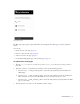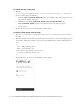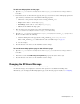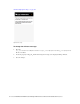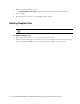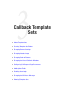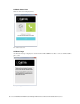Maintenance Manual
Chat Template Sets 53
To add new help options to the page:
1. Open the Cisco_Home
\eService\templates\chat\
Template_Folder
\eGainLiveConfig.js
file in a
text editor.
2. In the file locate the
callBackParams
property, and copy a section for one of the existing help options and
paste it where you want the new section. Edit the following properties.
text: Create a new parameter using the name as
L10N_CALLBACK_
Name
image: Set the value as
'chat/img/
mail.png
',
hoverImage: Set the value as
'chat/img/
mail_hover.png
',
url: Provide the URL for the help option.
3. Place the images to be used for the new section at the following location:
Cisco_Home
\eService\templates\chat\
Template_Folder
\chat\img
4. Open the Cisco_Home
\eService\templates\
Template_Folder
\properties\chat_
en_us
.properties
file in a text editor and do the following:
a. Add the following line in the property file:
L10N_CALLBACK_
Name
="
Text for the section
”
Where
L10N_CALLBACK_
Name should match the value set in text in step 2 on page 53.
b. Save the changes.
5. Clear the browser cache and access the chat link to test the changes.
To use the more help options page as the off hours page:
1. Open the Cisco_Home
\eService\templates\chat\
Template_Folder
\eGainLiveConfig.js
file in a
text editor.
2. In the file, locate the useCallBackPageDuringOffHours property and set the value to yes.
3. Clear the browser cache and access the chat link to test the changes.
Changing the Off Hours Message
An off hours message can be displayed to customers when agents are not available for handling chats.
Alternatively, you can display the More Help Options page as the off hours page. For details, see “Configuring