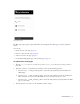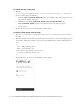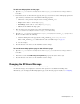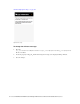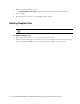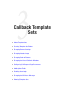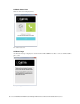Maintenance Manual
52 Cisco Unified Web and E-Mail Interaction Manager Administrator’s Guide to Chat and Collaboration Resources
To update the text on the page:
1. Open the
Cisco_Home
\eService\templates\chat\
Template_Folder
\properties\chat_
en_us
.properties
file in a text editor and do the following:
a. Locate the L10N_CALLBACK_MESSAGE property and change the value of this property to the new
text you want to display on the page.
b. Similarly, locate the L10N_CALLBACK_TEXT1, L10N_CALLBACK_TEXT2, and
L10N_CALLBACK_TEXT3 properties and update the text for each of the help options.
c. Save the changes.
2. Clear the browser cache and access the chat link to test the changes.
To remove a help option from the page:
1. Open the Cisco_Home
\eService\templates\chat\
Template_Folder
\eGainLiveConfig.js
file in a
text editor.
2. In the file search for
callBackParams
and from this section delete the code lines for the help option you
do not want to display. For example, to remove the Send us an Email option, delete the following lines of
code:
{
text:'L10N_CALLBACK_TEXT2',
image:'chat/img/mail.png',
hoverImage:'chat/img/mail_hover.png',
url:'mailto:support@company.com'
},
3. Clear the browser cache and access the chat link to test the changes.
Custom page