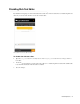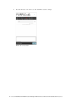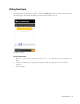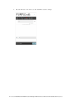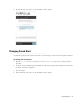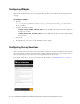Maintenance Manual
46 Cisco Unified Web and E-Mail Interaction Manager Administrator’s Guide to Chat and Collaboration Resources
4. Save the changes.
5. Clear the browser cache and access the chat link to test the changes.
Changing Chat Bubble Colors
Five different bubble colors are used to identify the messages sent by the customer and all agents in the chat
session. You can change the color of all these bubbles.
Out-of-the-box bubble colors
To change the chat message bubble colors:
1. Open the Cisco_Home
\eService\templates\chat\
Template_Folder
\chat\less\chat-main.less
file in a text editor.
2. To change the chat message bubble color for customers: Locate the
&.customer
class and in the
.bubble
class change the value of the background property. Also, in the
.arrow-wrap
class change the value of
the
border-left
property.
3. To change the chat message bubble color for the first agent: Locate the
.eg-chat-message
class and in
the
.bubble
class change the value of the
background
property. Next, locate the
.eg-chat-message,
.eg-chat-temporary-message
class and in the
.arrow
class change the value of the
border-right
property.
4. To change the chat message bubble color for all other agents who can join the chat as supervisors: Locate
the
&.agent1, &.agent2,
and
&.agent3
classes and in the
.bubble
class change the value of the
background
property. In the
.arrow
class change the value of the
border-right
property.
5. Save the changes.