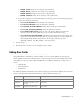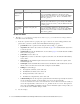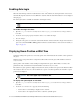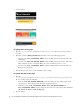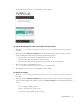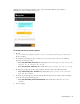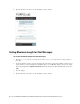Maintenance Manual
Chat Template Sets 37
3. Clear the browser cache and access the chat link to test the changes.
Customized text and options
To update the background colors and buttons for the options:
1. Open the Cisco_Home
\eService\templates\chat\
Template_Folder
\eGainLiveConfig.js
file in a
text editor.
2. In the file search for altEngagementOptions and in this section locate the option for which you want to
change the background color and images. Change the following properties:
Search for
bgcolor
and set the new background color for the section.
Search for
image
and provide the name of the new image.
Search for
hoverImage
and provide the name of the new hover image for the button.
3. Place the new images at the following location:
Cisco_Home
\eService\templates\chat\
Template_Folder
\chat\img
4. Clear the browser cache and access the chat link to test the changes.
To remove an option:
1. Open the Cisco_Home
\eService\templates\chat\
Template_Folder
\eGainLiveConfig.js
file in a
text editor.
2. In the file search for altEngagementOptions and from this section delete the code lines for the help option
you do not want to display. For example, to remove the Send us an Email option, delete the following lines
of code:
{
text:'L10N_ALT_ENGMT_TEXT2',
image:'chat/img/icon_email.png',
hoverImage:'chat/img/mail_hover.png',