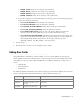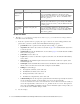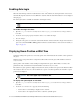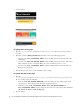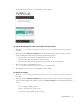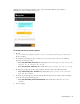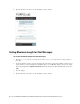Maintenance Manual
Chat Template Sets 35
Set the value to 2 to display the queue depth.
3. Save the changes.
You can also change the text used to display the queue depth or wait time to the customer.
4. Open the
Cisco_Home
\eService\templates\chat\
Template_Folder
\properties\chat_
Locale
.properties
file in a text editor.
5. Edit the values for the following properties:
L10N_WAIT_TIME: Change the message used to display the wait time. Make sure you retain
TOREPLACE
in the message as this gets replaced with an actual number when displayed to the
customer.
L10N_WAIT_TIME_SINGULAR: Change the message displayed when the wait time is one minute.
L10N_QUEUE_LOAD_INFO: Change the message used to display the queue depth. Make sure you
retain
TOREPLACE
in the message as this gets replaced with an actual number when displayed to the
customer.
6. Save the changes.
7. Clear the browser cache and access the chat link to test the changes.
Configuring Alternative Engagement Options
Out-of-the-box templates come with three alternative engagement options for the chat window. These options
are displayed to customers while they are waiting in queue (new chats or transferred chats) to be serviced by an
agent. Once an agent joins the chat, the options are removed from the chat window. You can display these
options as soon as the customer starts the chat, or after a delay. To enable these options for a queue, see Cisco
Unified Web and E-Mail Interaction Manager Administrator’s Guide to Routing and Workflows.
Give us a call
Send us an email
Visit our FAQ page
These options have placeholder links. You must update these links before using this feature. You can also:
Update the text.
Remove options.
Important: This feature applies only to standalone chats.