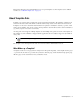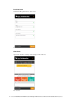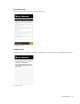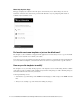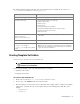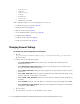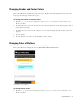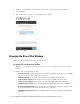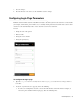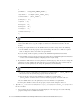Maintenance Manual
30 Cisco Unified Web and E-Mail Interaction Manager Administrator’s Guide to Chat and Collaboration Resources
{
paramName : 'L10N_PHONE_NUMBER_PROMPT',
objectName : 'casemgmt::phone_number_data',
attributeName : 'phone_number',
primaryKey : '0',
required : '0',
minLength : '0',
maxLength : '13',
fieldType : '1',
validationString : ''
},
b. To change the order of the fields, remove the code for the field you want to move and paste it at the
new location. Make sure to copy the complete set of lines for a field and move them to the new
location.
c. To change the required fields, locate the attribute which you want to change and do the following:
i. For the attribute, locate the property
required
and change the value to
1
to make it a required
field, or change the value to
0
to make it an optional field.
If you are setting a field as required, you must set the minimum length allowed for the field.
ii. In the attribute section, locate the property
minLength
and set a minimum length for the field. You
can also set the maximum length by configuring the
maxLength
setting.
d. By default, the email address is set as the primary key for the login page. You can choose to change the
primary key to phone number. No other field can be set as the primary key. Also, note that only one
field can be set as the primary key. To change the primary key, do the following:
i. Locate the section for email address by searching for
attributeName : ‘email_address’
. In
this section, locate the
primaryKey
property and set the value to
0
.
ii. Next, locate the section for phone number by searching for
attributeName :
‘phone_number’
. In this section, locate the
primaryKey
property and set the value to
1
.
Also, the attribute that is set as the primary key needs to be marked as a required field.
iii. In the phone number section, locate the property
required
and change the value to
1
.
3. Open the
Cisco_Home
\eService\templates\
Template_Folder
\properties\chat_
Locale
.properties
file in a text editor.
a. You can change the error message for the fields displayed on the login page. Locate the following
properties and provide new labels for the fields:
Important: Do not remove a field that is set as the primary key.
Important: Only the customer phone number or email address can be set as the primary key.