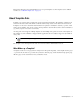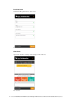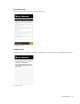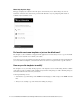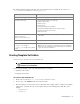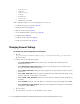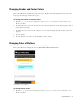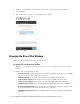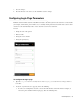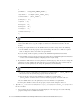Maintenance Manual
Chat Template Sets 27
Changing Header and Footer Colors
This section talks about changing the header and footer of all pages in the Chat Customer Console, that is, the
Login page, the Chat page, and the Survey page.
To change the header and footer colors:
1. Open the Cisco_Home\
eService\templates\chat\
Template_Folder
\chat\less\chat-main.less
file in a text editor.
2. To change the header color, locate the
#eg-chat-header
class and in the
.wrap
class change the value of
the
background
property.
3. To change the footer color, locate the .
submit-section
class and change the value of the
background
property.
4. Save the changes.
5. Clear the browser cache and access the chat link to test the changes.
Changing Color of Buttons
This section talks about changing the colors for Start Chat, Send, and Close buttons.
Out-of-the-box color of buttons
To change button colors:
1. Open the Cisco_Home
\eService\templates\chat\
Template_Folder
\chat\less\chat-main.less
file in a text editor.