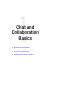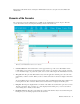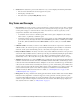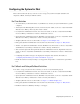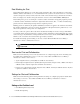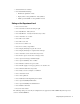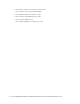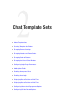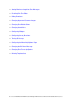Maintenance Manual
Elements of the Consoles 13
This chapter deals with the basics of using the Administration Console to set up the chat and collaboration
infrastructure.
Elements of the Consoles
The components of chat and collaboration are available in the Administration Console. To get to know the
console user interface better, let us begin by dividing it into five functional areas.
Elements of the Administration Console user interface
1. Console toolbar: The main toolbar of the console appears at the top of the screen. Each button on this
toolbar allows you to perform a specific function. Some of these are: navigate to other consoles, send and
receive internal messages, log out of the system, and access the online help for the Administration Console.
2. Tree pane: The Tree pane lists all the business objects in the application, allowing you to select the node
(folder) that you wish to work in. When you select a folder, its first-level contents are displayed in the List
pane.
To expand all first and second level nodes with a single click, press S
HIFT and click the plus [+] button next
to the topmost node. The contents of all first and second level nodes are displayed in the Tree pane.
3. List pane: The
List pane displays first-level contents of the folder selected in the Tree pane. You can view
the name, description, date of creation, etc., of the displayed items. In this pane, you can create items or
select existing ones to modify or delete them.
4. Properties pane:
The Properties pane displays the contents of the business object selected in the List pane.
In this pane, you can edit the properties of the selected item.
3
1
4
5
2