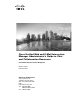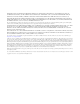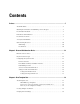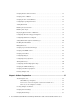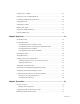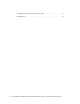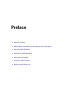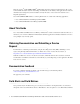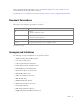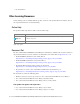Cisco Unified Web and E-Mail Interaction Manager Administrator’s Guide to Chat and Collaboration Resources For Unified Contact Center Enterprise Release 11.0(2) February 2016 Americas Headquarters Cisco Systems, Inc. 170 West Tasman Drive San Jose, CA 95134-1706 USA http://www.cisco.
THE SPECIFICATIONS AND INFORMATION REGARDING THE PRODUCTS IN THIS MANUAL ARE SUBJECT TO CHANGE WITHOUT NOTICE. ALL STATEMENTS, INFORMATION, AND RECOMMENDATIONS IN THIS MANUAL ARE BELIEVED TO BE ACCURATE BUT ARE PRESENTED WITHOUT WARRANTY OF ANY KIND, EXPRESS OR IMPLIED. USERS MUST TAKE FULL RESPONSIBILITY FOR THEIR APPLICATION OF ANY PRODUCTS.
Contents Preface .................................................................................................................................................7 About This Guide . . . . . . . . . . . . . . . . . . . . . . . . . . . . . . . . . . . . . . . . . . . . . . . . . . . . . . . . 8 Obtaining Documentation and Submitting a Service Request . . . . . . . . . . . . . . . . . . . . . . 8 Documentation Feedback . . . . . . . . . . . . . . . . . . . . . . . . . . . . . . . . . . . . . . . . . . . . . .
Changing Header and Footer Colors. . . . . . . . . . . . . . . . . . . . . . . . . . . . . . . . . . . . . . . . . 27 Changing Color of Buttons . . . . . . . . . . . . . . . . . . . . . . . . . . . . . . . . . . . . . . . . . . . . . . . . 27 Changing the Size of Chat Window . . . . . . . . . . . . . . . . . . . . . . . . . . . . . . . . . . . . . . . . . 28 Configuring Login Page Parameters . . . . . . . . . . . . . . . . . . . . . . . . . . . . . . . . . . . . . . . . . 29 Adding New Fields . . . . . . .
Changing Color of Buttons . . . . . . . . . . . . . . . . . . . . . . . . . . . . . . . . . . . . . . . . . . . . . . . . 63 Changing the Size of Callback Windows . . . . . . . . . . . . . . . . . . . . . . . . . . . . . . . . . . . . . 64 Configuring Call Request Page Parameters . . . . . . . . . . . . . . . . . . . . . . . . . . . . . . . . . . . 65 Adding New Fields . . . . . . . . . . . . . . . . . . . . . . . . . . . . . . . . . . . . . . . . . . . . . . . . . . . . . . 67 Adding New Countries . . . .
Configuring Your Website for Chat Customer SSO. . . . . . . . . . . . . . . . . . . . . . . . . . . . . 93 Troubleshooting . . . . . . . . . . . . . . . . . . . . . . . . . . . . . . . . . . . . . . . . . . . . . . . . . . . . . . . .
Preface About This Guide Obtaining Documentation and Submitting a Service Request Documentation Feedback Field Alerts and Field Notices Document Conventions Acronyms and Initialisms Other Learning Resources
Welcome to Cisco® Unified EIM & WIM™, multichannel interaction software used by businesses all over the world to build and sustain customer relationships. A unified suite of the industry’s best applications for web and email interaction management, it is the backbone of many innovative contact center and customer service helpdesk organizations.
Notices through the Product Alert Tool on Cisco.com. This tool enables you to create a profile to receive announcements by selecting all products of interest. Log into www.cisco.com and then access the tool at http://www.cisco.com/cisco/support/notifications.html Document Conventions This guide uses the following typographical conventions. . Convention Indicates Italic Emphasis. Or the title of a published document. Bold Labels of items on the user interface, such as buttons, boxes, and lists.
UI: User Interface Other Learning Resources Various learning tools are available within the product, as well as on the product CD and our website. You can also request formal end-user or technical training. Online Help The product includes topic-based as well as context-sensitive help. Use To view Help button F1 keypad button Topics in Cisco Unified Web and E-Mail Interaction Manager Help; the Help button appears in the console toolbar on every screen.
User guides for Knowledge Base managers and authors Cisco Unified Web and E-Mail Interaction Manager Knowledge Base Author’s Guide Cisco Unified Web and E-Mail Interaction Manager Knowledge Manager’s Guide User guides for administrators Cisco Unified Web and E-Mail Interaction Manager Administrator’s Guide to Administration Console Cisco Unified Web and E-Mail Interaction Manager Administrator’s Guide to Routing and Workflows Cisco Unified Web and E-Mail Interaction Manager Administrator’s Guide
Chat and Collaboration Basics Elements of the Consoles Key Terms and Concepts Configuring the System for Chat
This chapter deals with the basics of using the Administration Console to set up the chat and collaboration infrastructure. Elements of the Consoles The components of chat and collaboration are available in the Administration Console. To get to know the console user interface better, let us begin by dividing it into five functional areas. 1 3 2 4 5 Elements of the Administration Console user interface 1. Console toolbar: The main toolbar of the console appears at the top of the screen.
5. Status bar: The status bar is present at the bottom of every screen. It displays the following information: The user name with which the user has logged in the system. The language currently in use. The status of the system (Loading, Ready, etcetera). Key Terms and Concepts Chat activities: An activity created for a chat session between a customer and an agent. A chat is a real time interaction between an agent and a customer where they exchange text messages.
Configuring the System for Chat This section describes the objects you need to create to set up your system for chat (both standalone and integrated), callback, and delayed callback activities. For Chat Activities An email address (A valid email address on your Mail server): Contact your system administrator to get this configured. Articles (From the Knowledge Base Console, Content node): For details, see the Cisco Unified Web and EMail Interaction Manager Knowledge Base Author’s Guide.
Data Masking for Chat Data masking allows businesses to ensure that sensitive information, like credit card numbers, Social Security Numbers, bank account numbers, etc. is not transmitted from the system to the customers and vice versa. If the customer and agent do add any sensitive data in the email content and chat messages, all such data is masked before it is displayed to customers and agents and before it is stored in the Unified EIM & WIM System.
Starvation Time for Activities Chat Auto-Pushback Settings Enable auto-pushback of chats Expiry time for auto-pushback for chats (minutes) Make agent unavailable on auto-pushback of chats Settings at the Department Level Chat - User max load Chat - Override user max load setting for pull Chat - My Monitor - Max join load Chat - My Monitor - Activity refresh interval (seconds) Chat - Automatic case creation Chat - Inbox sort column Chat - Inbox sort order Chat - Force resoluti
Chat - Restore customer console when a message arrives Chat - Customer chat message maximum length Chat - MeadCo download on customer console Chat - Customer intermittent interval (seconds) Chat - Customer offline interval Chat - Display timestamp in customer chat console 18 Cisco Unified Web and E-Mail Interaction Manager Administrator’s Guide to Chat and Collaboration Resources
Chat Template Sets About Template Sets Creating Template Set Folders Changing General Settings Changing Header and Footer Colors Changing Color of Buttons Changing the Size of Chat Window Configuring Login Page Parameters Adding New Fields Enabling Anonymous Chats Enabling Auto-Login Displaying Queue Position or Wait Time Displaying Queue Position or Wait Time Configuring Alternative Engagement Options Configuring Off-the-Record Options
Setting Maximum Length for Chat Messages Disabling Rich Text Editor Hiding Emoticons Changing Agent and Customer Images Changing Chat Bubble Colors Changing Sound Alert Configuring Widgets Configuring Survey Questions Turning Off Surveys Configuring the More Help Options Page Changing the Off Hours Message Changing Chat Transcript Options Deleting Template Sets 20 Cisco Unified Web and E-Mail Interaction Manager Administrator’s Guide to Chat and Collaboration Resources
This chapter will assist you in understanding how to set up chat template sets. For template sets for callback activities, see “Callback Template Sets” on page 57. About Template Sets Template sets consist of CSS (cascading style sheets) and JS (JavaScript) files. The CSS files control the look and feel of the Chat Console. The JS files contain the business logic used to render data in the Chat Console. Templates are also used to determine what information is requested to identify the customer (e.g.
Pre chat form Customers fill up this form to start a chat. Pre chat form Chat Area Agent and customer exchange chat messages in the chat area.
Post Chat Survey Customer is presented a survey form at the end of the chat. Post chat survey form Off Hours Page An off-hours page is displayed to customers, typically when the customer tries to chat during business off hours.
More Help Options Page This page is displayed to customers when the queue cannot hold any more chats waiting to be serviced. Customers cannot start new chats and are presented with alternative ways of getting help. This feature is available only for standalone chats. The more help options page Do I need to create new templates or just use the default ones? The template set, Cisco Sunburst, is shipped with the application.
The following table describes the files that can be changed. All the files are available on the web server at Cisco_Home\eService\templates\chat\Template_Name. Use To \Properties\chat_Locale.properties Update the text displayed on the chat pages. \eGainLiveConfig.js Change the fields displayed on the login page. Enable anonymous chats. Enable auto login. Show emoticons. Configure the height of the chat window. Configure the maximum length allowed for customer messages.
messenger.js audio.js transcript.js video.js blank.html v11.
Changing Header and Footer Colors This section talks about changing the header and footer of all pages in the Chat Customer Console, that is, the Login page, the Chat page, and the Survey page. To change the header and footer colors: 1. Open the Cisco_Home\eService\templates\chat\Template_Folder\chat\less\chat-main.less file in a text editor. 2. To change the header color, locate the #eg-chat-header class and in the .wrap class change the value of the background property. 3.
2. Locate the .orangeSubmit class and change the value of the .gradientBackground property. 3. Save the changes. 4. Clear the browser cache and access the chat link to test the changes. Custom color of buttons Changing the Size of Chat Window This section talks about defining the size of the chat window. To change the size of the chat window: 28 1. Open the Cisco_Home\eService\templates\chat\Template_Folder\eGainLiveConfig.js file in a text editor. 2.
3. Save the changes. 4. Clear the browser cache and access the chat link to test the changes. Configuring Login Page Parameters Build the web form which customers must fill in to initiate a chat. The system uses the customer’s contact details (for example, email address, phone number, etc.) to identify existing customers and add the chat session to their customer records automatically. It also creates customer record for new customers.
{ paramName : 'L10N_PHONE_NUMBER_PROMPT', objectName : 'casemgmt::phone_number_data', attributeName : 'phone_number', primaryKey : '0', required : '0', minLength : '0', maxLength : '13', fieldType : '1', validationString : '' }, Important: Do not remove a field that is set as the primary key. b. To change the order of the fields, remove the code for the field you want to move and paste it at the new location. Make sure to copy the complete set of lines for a field and move them to the new location. c.
b. ERROR_NAME: Change the error message of the name field. ERROR_EMAIL: Change the error message of the email field. ERROR_PHONE: Change the error message of the phone field. ERROR_SUBJECT: Change the error message of the question field. You can also change the text of the fields displayed on the login page. Locate the following properties and provide new labels for the fields. L10N_NAME_PROMPT: Change the label of the name field.
For Object Name Attribute Name Subject, Custom attributes added to activity data casemgmt::activity_data Custom attributes added to customer data casemgmt::customer_data If the custom attributes added to the object has two words, replace the space with underscore (_). For example, if the attribute created in Tools Console is Family name, the attribute name will be family_name.
2. Open the Cisco_Home\eService\templates\Template_Folder\properties\chat_en_us.properties file in a text editor and do the following: a. Add the following line in the property file: L10N_Name_PROMPT = “ Display name for the attribute” Where: L10N_Name_PROMPT should match the value set in paramName in step 1 on page 32. b. 3. Save the changes. Clear the browser cache and access the chat link to test the changes. The login page should show the new fields.
Enabling Auto-Login When the chat link is provided in an authenticated section of the website, the auto-login feature can be used to automatically login the customer for chat. When the customer clicks the chat link or button, he is not displayed the login page. The auto-login feature is available for standalone and integrated chats. Important: A template where auto-login is enabled should not be used for regular chats. To enable auto-login for chats: 1.
3. Set the value to 2 to display the queue depth. Save the changes. You can also change the text used to display the queue depth or wait time to the customer. 4. Open the Cisco_Home\eService\templates\chat\Template_Folder\properties\chat_Locale.properties file in a text editor. 5. Edit the values for the following properties: L10N_WAIT_TIME: Change the message used to display the wait time.
Add new options. Out-of-the-box options To update links on the page: 1. Open the Cisco_Home\eService\templates\chat\Template_Folder\eGainLiveConfig.js file in a text editor. 2. In the file, search for altEngagementOptions and in this section set the following properties: 3. Search for text :’L10N_ALT_ENGMT_TEXT1' and for the URL parameter provide the link for the callback page.
3. Clear the browser cache and access the chat link to test the changes. Customized text and options To update the background colors and buttons for the options: 1. Open the Cisco_Home\eService\templates\chat\Template_Folder\eGainLiveConfig.js file in a text editor. 2. In the file search for altEngagementOptions and in this section locate the option for which you want to change the background color and images. Change the following properties: 3.
bgcolor:'#f27935', url:'mailto:support@company.com' }, 3. Clear the browser cache and access the chat link to test the changes. To add new options: 1. Open the Cisco_Home\eService\templates\chat\Template_Folder\eGainLiveConfig.js file in a text editor. 2. In the file locate the altEngagementOptions property, and copy a section for one of the existing help options and paste it where you want the new section. Edit the following properties. 3.
masking for the chat channel. For details, see Cisco Unified Web and E-Mail Interaction Manager Administrator’s Guide to Administration Console. Off the record messages To change the text for various options: 1. Open the Cisco_Home\eService\templates\chat\Template_Folder\properties\chat_Locale.properties file in a text editor. 2. 3.
6. Clear the browser cache and access the chat link to test the changes. Customized messages Setting Maximum Length for Chat Messages To set the maximum length for chat messages: 40 1. Open the Cisco_Home\eService\templates\chat\Template_Folder\eGainLiveConfig.js file in a text editor. 2. Locate the maxMessageSize property and change the value of the property to the number of characters you want to allow for each chat message. By default the value is set to 800.
Disabling Rich Text Editor By default the chat typing area of the Chat Customer Console has a rich text editor. You can enable the plain text editor, if you do not want customers to use the rich text editor. Out-of-the-box rich text editor toolbar To disable the rich text editor: 1. Open the Cisco_Home\eService\templates\chat\Template_Folder\eGainLiveConfig.js file in a text editor. 2. Locate the useTextEditor property and set the value to 1 to enable the plain text editor.
4. Clear the browser cache and access the chat link to test the changes.
Hiding Emoticons The chat typing area toolbar of the customer console has a Smiley button that can be used to add emoticons in the chat messages. You can hide the button if you do not want customers to use it. The Emoticons button To hide emoticons: 1. Open the _Home\eService\templates\chat\Template_Folder\eGainLiveConfig.js file in a text editor. 2. Locate the showSmileyTool property and change the value of the property to false to hide the emoticons. 3. Save the changes.
4. Clear the browser cache and access the chat link to test the changes.
Changing Agent and Customer Images The Chat Customer Console contains a static agent and customer image, which is displayed next to each chat message in the chat area. You can replace the out-of-the-box images with custom images. Before you begin, get the new images that you want to use. The height of the new images should be 28 pixels and the width should be 26 pixels. Out-of-the-box customer and agent images To change the customer image: 1.
4. Save the changes. 5. Clear the browser cache and access the chat link to test the changes. Changing Chat Bubble Colors Five different bubble colors are used to identify the messages sent by the customer and all agents in the chat session. You can change the color of all these bubbles. Out-of-the-box bubble colors To change the chat message bubble colors: 46 1. Open the Cisco_Home\eService\templates\chat\Template_Folder\chat\less\chat-main.less file in a text editor. 2.
6. Clear the browser cache and access the chat link to test the changes. Customized bubble colors Changing Sound Alert A sound alert is played on the customer side when a new chat message comes. You can change this sound alert. To change the sound alert: 1. Open the Cisco_Home\eService\templates\chat\Template_Folder\eGainLiveConfig.js file in a text editor. 2. Locate the chatsoundURL property and change the value of the property to the path of the new chat sound file. Only .wav files are supported.
Configuring Widgets Widgets with useful information such as, frequently asked questions, can be added to the login page and to the chat page. To configure widgets: 1. Open the Cisco_Home\eService\templates\chat\Template_Folder\properties\chat_Locale.properties file in a text editor. 2. Configure the following settings: CONFIG_LOGIN_FORM_WIDGET_URL: Provide the URL of the widget you want to display on the login page for chat.
To change the text of survey questions: 1. Open the Cisco_Home\eService\templates\chat\Template_Folder\properties\chat_Locale.properties file in a text editor. 2. Locate the section for survey questions by searching for L10N_SURVEY_INTRO. In this section change the following properties: L10N_SURVEY_INTRO: Change the text for presenting the survey form. L10N_SURVEY_Q1, L10N_SURVEY_Q2, and L10N_SURVEY_Q3: Change the text of the survey questions.
Turning Off Surveys You can turn off the survey if you do not wish to display a survey form at the end of chat sessions. To turn off surveys: 1. Open the Cisco_Home\eService\templates\chat\Template_Folder\eGainLiveConfig.js file in a text editor. 2. In the file locate the turnOffChatSurveyPage property and change its value to true. Save the changes. 3. Open the Cisco_Home\eService\templates\chat\Template_Folder\properties\chat_Locale.properties file in a text editor. 4.
Out-of-the-box page The More help options page has placeholder links. You must update these links (page 51) before using this feature. You can also: Update the text on the page. (page 52) Remove sections from the page. (page 52) Add new sections to the page. (page 53) Use the More Help Options page as the off hours page. (page 53) To update links on the page: 1. Open the Cisco_Home\eService\templates\chat\Template_Folder\eGainLiveConfig.js file in a text editor. 2.
To update the text on the page: 1. Open the Cisco_Home\eService\templates\chat\Template_Folder\properties\chat_en_us.properties file in a text editor and do the following: 2. a. Locate the L10N_CALLBACK_MESSAGE property and change the value of this property to the new text you want to display on the page. b. Similarly, locate the L10N_CALLBACK_TEXT1, L10N_CALLBACK_TEXT2, and L10N_CALLBACK_TEXT3 properties and update the text for each of the help options. c. Save the changes.
To add new help options to the page: 1. Open the Cisco_Home\eService\templates\chat\Template_Folder\eGainLiveConfig.js file in a text editor. 2. In the file locate the callBackParams property, and copy a section for one of the existing help options and paste it where you want the new section. Edit the following properties. 3. text: Create a new parameter using the name as L10N_CALLBACK_Name image: Set the value as 'chat/img/mail.png', hoverImage: Set the value as 'chat/img/mail_hover.
the More Help Options Page” on page 50. Off hours message To change the off hours message: 1. Open the Cisco_Home\eService\templates\chat\Template_Folder\properties\chat_Locale.properties file in a text editor. 54 2. Locate the property L10N_OFF_HOURS and change the message to be displayed during off hours. 3. Save the changes.
4. Clear the browser cache and access the chat link to test the changes. Custom message Changing Chat Transcript Options During a chat session and at the end of a chat session, customers have access to the Print Transcript and Save Transcript buttons. Customers can use these buttons to print or save the chat transcript for future reference. You can change the tool tips for these buttons and you can add a header, footer, and title for the transcript window.
4. Edit the value for the following property: MAIL_HEADER_LIVE_CHAT: Change the header of the transcript emailed by the system. 5. Save the changes. 6. Clear the browser cache and access the chat link to test the changes. Deleting Template Sets Important: You must delete the templates files from all web servers in your installation. To delete a template set: 56 1. On the web server, browse to Cisco_Home\eService\templates\chat. 2. Delete the template folder that you do not want to use.
Callback Template Sets About Template Sets Creating Template Set Folders Changing General Settings Changing Header Image Changing Color of Buttons Changing the Size of Callback Windows Configuring Call Request Page Parameters Adding New Fields Enabling Auto-Login Changing the Off Hours Message Deleting Template Sets
This chapter will assist you in understanding how to set up callback template sets. For template sets for chat activities, see “Chat Template Sets” on page 19. About Template Sets Template sets consist of CSS (cascading style sheets) and JS (JavaScript) files. The CSS files control the look and feel of the Callback Console. The JS files contain the business logic used to render data in the Callback Console. Templates are also used to determine what information is requested to identify the customer (e.g.
Callback request form Customers fill up this form to start a callback session.
Callback Status Area Status of call session is displayed here. The callback status area Off Hours Page An off-hours message is displayed to customers when Unified WIM is not able to connect to Unified CCE to place a call.
Do I need to create new templates or just use the default ones? The template set, Cisco Rainbow, is shipped with the application. You must always create a copy of the default template set and customize it to look like your website. You can choose to use one template set for all your callback entry points for a consistent look and feel. Alternatively, you can use different templates, so that the look and feel of each one is targeted towards a specific audience.
Creating Template Set Folders You need access to the web server to perform this task. Important: Anytime you update or create new templates, you must copy the templates files on all web servers in your installation. Create a separate template set for each of the following types of activities: Callback activities Delayed callback activities To create a new template set: 1. On the web server, browse to Cisco_Home\eService\templates\callback. 2.
4. Clear the browser cache and access the callback link to test the changes. Changing Header Image This section talks about changing the header image for the callback templates. To change the header image: 1. Change the logo_click_to_call.png image file in the Cisco_Home\eService\templates\callback\Template_Folder\image folder with your custom image. 2. Clear the browser cache and access the callback link to test the changes.
3. To change the Close button colors, do the following: a. To change the button color, locate the close-button-class class and change the value of the background-color property. b. To change the hover color, locate the close_button_class:hover class and change the value of the background-color property. 4. Save the changes. 5. Clear the browser cache and access the callback link to test the changes.
Configuring Call Request Page Parameters Build the web form which customers must fill in to initiate a web callback interaction. The system uses the customer’s contact details (for example, email address, phone number, etc.) to identify existing customers and add the session to their customer records automatically. It also creates customer records for new customers. Phone number is a required attribute for callback and delayed callback activities.
required : '0', minLength : '1', maxLength : '800', fieldType : '2', validationString : '', errorMessage : '', className : 'textarea_field' } Important: Do not remove a field that is set as the primary key. b. To change the order of the fields, remove the code for the field you want to move and paste it at the new location. Make sure to copy the complete set of lines for a field and move them to the new location. c.
b. L10N_ERROR_SUBJECT: Change the error message of the question field. You can also change the text of the fields displayed on the call request page. Add the following properties and provide new labels for the fields. L10N_NAME_PROMPT: Change the label of the name field. L10N_EMAIL_PROMPT: Change the label of the email field. L10N_PHONE_NUMBER_PROMPT: Change the label of the phone number field. L10N_YOUR_QUESTION_PROMPT: Change the label of the text field.
For Object Name Attribute Name Subject, Custom attributes added to activity data casemgmt::activity_data Custom attributes added to customer data casemgmt::customer_data If the custom attributes added to the object has two words, replace the space with underscore (_). For example, if the attribute created in Tools Console is Family name, the attribute name will be family_name.
b. 2. Save the changes. Open the Cisco_Home\eService\templates\callback\Template_Folder\l10n\custom_callback_locale.pro perties file in a text editor and do the following: a. Add the following line in the property file: L10N_Name_PROMPT = “ Display name for the attribute” Where: L10N_Name_PROMPT should match the value set in paramName in step 1 on page 68. b. 3. Save the changes. Clear the browser cache and access the callback link to test the changes. The login page should show the new fields.
4. a. Add the following line in the property file: L10N_Name= “Country_Name” Where: L10N_Name should match the value set in Step 2. b. Save the changes. Clear the browser cache and access the call link to test the changes. The call request page should show the new country. To remove a country: 1. Open the Cisco_Home\eService\templates\callback\Template_Folder\eGainLiveConfig.js file in a text editor. 2. Locate the countryCodes property, and select the code for a country and delete it from the file.
Enabling Auto-Login When the callback link is provided in an authenticated section of the website, the auto-login feature can be used to automatically login the customer for call. When the customer clicks the callback link or button, he is not displayed the login page. Important: A template where auto-login is enabled should not be used for regular callback. To enable auto-login: 1. Open the Cisco_Home\eService\templates\callback\Template_Folder\eGainLiveConfig.js file in a text editor. 2.
To change the off hours message: 1. Open the Cisco_Home\eService\templates\callback\Template_Folder\l10n\custom_callback_Locale.pro perties file in a text editor. 2. Add the property L10N_OFF_HOURS and change the message to be displayed to customers. 3. Save the changes. 4. Clear the browser cache and access the callback link to test the changes. Custom message Deleting Template Sets Important: You must delete the templates files from all web servers in your installation.
Entry Points About Entry Points Creating Entry Points Deleting Entry Points Testing Entry Points Setting Up Transcripts and Notifications Turning Off Active Entry Points Adding Chat and Collaboration Help Links to Websites Configuring Auto-Pushback Settings for Chats Configuring Dynamic Messages for Chats and Callback
This chapter will assist you in understanding how to set up chat and collaboration entry points. About Entry Points An entry point defines the starting point from which customers initiate chat and web callback interactions. Every help link on a website is mapped to an entry point. Each entry point has a queue associated with it and the queue is used to route activities to agents. A default entry point is provided in each department.
Important: For a customer to be able to chat, the entry point mapped to the chat help link should be made active, else the customer would be displayed a no service page. Subactivity: From the dropdown list, select Chat. Routing type: From the dropdown list, select Unified EIM & WIM. Queue: Select a standalone queue. This is required information. To select a queue, click the Assistance button. From the Select Queue window, select a queue.
Not required: Customers will be able to initiate chat sessions even when no agent (Availability setting from the Agent Console is not selected) is available for handling chats. Customers are not shown the off hours message and the login page is displayed. Important: While creating entry points for use in chat offers, you must set the agent availability as Required. Set general properties 4. In the Properties pane, on the Options tab, go to the Page push section to enable page pushing.
c. 5. Do not allow: The listed URLs will not be allowed for page pushing. Allow: Only the listed URLs will be allowed for page pushing. In the field, type the URL. Press Enter and type the next URL. Click the Save button. After creating the entry point, set the notifications and transcript emails (page 82), test the entry point (page 81), and add the help link to your website (page 85).
Set general properties Creating Entry Points for Callback To create an entry point for callback: 1. In the Tree pane, browse to Administration > Departments > Department Name > Chat > Entry Points. 2. In the List pane toolbar, click the New 3. In the Properties pane, on the General tab, provide the following details. button. Name: Type the name of the entry point. This is required information. Description: Type a brief description. Active: Select Yes to make the entry point active.
Customer console - Start page: This option is not available for callback entry points. Customer console - Finish page: This option is not available for callback entry points. Console mode for agent: This option is not available for callback entry points. Console mode for customer: This option is not available for callback entry points. Agent Availability: This field is not used for callback activities as availability is determined in realtime by Unified CCE and not Unified WIM.
or inactive. If the entry point is marked as active, then an active queue must be selected for the entry point. Important: An active entry point cannot be mapped to an inactive queue. Set the general properties Deleting Entry Points Before you delete the entry point make sure you remove all the chat links related to the entry point from your website. Important: The default entry point and active entry points cannot be deleted. To delete an entry point: 1.
Testing Entry Points After configuring an entry point, you can test it immediately to see how the entry point looks like. The UI does not display the custom chat or callback templates or languages added for chat. Before you begin this task, get the list of template names and language files names that you have created on the web server: Cisco_Home\eService\templates\chat and Cisco_Home\eService\templates\callback. To test an entry point: 1.
7. Open a new browser window and access the entry point URL and test it. To test the entry point with other templates available in the system, repeat Step 6 and select a different template folder. A sample chat entry point Setting Up Transcripts and Notifications Important: These features are not available for callback and delayed callback activities. Sending Transcripts for Serviced and Abandoned Chats You can email chat transcripts to customers.
To email transcripts of serviced and abandoned chats: 1. In the Tree pane, browse to Administration > Departments > Department Name > Chat > Entry Points. 2. In the List pane, select an entry point. 3. In the Properties pane, on the Transcript tab, go the Abandoned chats or Serviced chats section and provide the following details. If you want to send the chat transcript select the Email the chat transcript to the customer option.
4. Click the Save button. Setting Up Notifications Notifications are messages sent to administrators using the messaging infrastructure. You can send a notification when a chat gets abandoned. Along with notifications, the transcript of a chat can also be sent. Notifications can be sent to internal users as well as to external email addresses.
Append chat transcript at the bottom of the message: Select this option if you want to send the chat transcript with the notification. Set the message for sending notifications 5. Click the Save button. Turning Off Active Entry Points Use this option to temporarily turn off all entry points for your department. To turn off active entry points: 1. In the Tree pane browse to Department > Department Name > Chat > Entry Points. The List pane shows the list of entry points. 2.
The UI does not display the custom chat templates or languages added for chat. Before you begin this task, get the list of template names and language files names that you have created on the web server: Cisco_Home\eService\templates\chat and Cisco_Home\eService\templates\callback. To add a chat and collaboration help link to a website: 1. In the Tree pane, browse to Administration > Departments > Department Name > Chat > Entry Points. 2. In the List pane, select an entry point. 3.
6. Before adding the code to your website, ensure that you replace the server name in the value of the egainChat.liveServerURL property with the fully qualified domain name of the web server. If you are using load balancer, it should be the name of the load balancer server. 7. Locate var eGainChatUrl and check the value of the property to see if you need to replace the template name, language code, and country codes with custom templates or custom languages. 8.
Entry_Point_ID is the ID of the entry point to which chat requests are linked. You can get the entry point ID from the URL of the entry point (page 81). For example, in the link, http://v38w1/system/templates/chat/sunburst/chat.html?entryPointId=1000, the entry point ID is 1000. The result of this request is:
and Unified CCE integrated systems. You can use ECC variables and call variables to display the dynamic content. Dynamic messages can be displayed for integrated chats and callback activities. Configuring the dynamic messages includes the following steps: 1. Configure the Network VRU scripts in Unified CCE. 2. Identify the queues for which you want to display the dynamic messages. 3.
number is 2. The macro is added in the format %CVNumber%. For example, %CV1% for customer_phone_no. Order of call variables Creating Dynamic Messages To configure dynamic messages for integrated chats: 5. In the Tree pane, browse to Administration > Partition: Partition Name > Integration > Unified CCE > DRASR. 6. In the List pane toolbar, click the New 7. In the Properties pane, on the General tab, set the following: button.
Secure Chat About Secure Chat Configuring Settings for Chat Customer SSO Enabling Chat Entry Points for SSO Configuring Your Website for Chat Customer SSO Troubleshooting
About Secure Chat Secure Chat, also known as Chat Customer Single Sign-On, allows chat entry points to transfer customer context information from the company website to the application through SAML. This allows customers who are already recognized on the company website to use a SSO-enabled entry point to chat with a customer without having to provide redundant information. This feature is available for auto-login configuration only.
7. Assertion Decryption Certificate: If Enable Encrypted Assertion is Yes, click the assistance button and provide the following in the Assertion Decryption Certificate window: ● Java Keystore File: Provide the file path of your Java Keystore File. This file will be in .jks format and contains the decryption key the system needs to access files secured by SAML. ● Alias Name: The unique identifier for the decryption key.
// You MUST pass the SAML assertion with the name 'SAMLResponse' in this function Important: You need to add an additional code to get the Base64 encoded SAML assertion for the user that is logged on to your website. 4. If you want to transfer any additional attributes outside the SAML assertion, you can pass them as namevalue pairs using the egainChat.storeChatParameters function as follows: