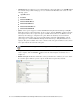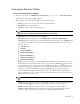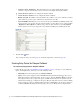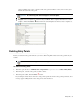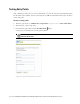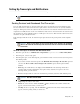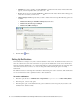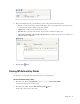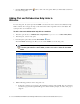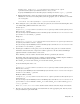Maintenance Manual
38 Cisco Unified Web and E-Mail Interaction Manager Administrator’s Guide to Chat and Collaboration Resources
3. Click the Turn on entry points button, to turn on the entry points. When you click the button, it turns on
the active entry points.
Adding Chat and Collaboration Help Links to
Websites
For each entry point, the system provides the HTML code that can be used to add chat and collaboration help
links to websites. In a web page, the help can be invoked from either a hyperlink or from a form button. The
system provides code for both these cases.
To add a chat and collaboration help link to a website:
1. In the Tree pane, browse to Administration > Departments > Department Name > Chat > Entry Points.
2. In the List pane, select an entry point.
3. In the Properties pane toolbar, click the Show HTML button.
The Show HTML window appears. Here you can view the HTML code of the entry point.
View the HTML code
4. Edit the following parameters of the entry point code:
a. Look for the parameter
eglvrefname=
. By default, the parameter value is blank. Type in a name that
describes the page that the hyperlink will appear in. In the following example, the name of the page is
“Support.”
Important: You can only view or copy the HTML. It cannot be edited or deleted. If you are creating
a new entry point and want to view its HTML, you have to first save it to enable the Show HTML
button.