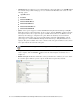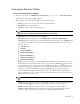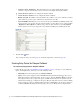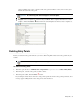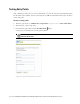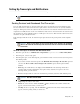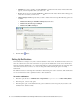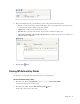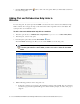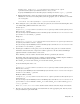Maintenance Manual
Entry Points 37
Set the conditions for sending notifications
4. Next, on the Notification tab, go to the Message section, and provide the following details.
To: Select to whom you want to send the notifications. You can send notification to internal users and
to external email addresses. This is required information.
Subject: Type a subject for the notification to be sent.
Text box: Type a message in the text box. Use the text box toolbar to format the text.
Append chat transcript at the bottom of the message: Select this option if you want to send the chat
transcript with the notification.
Set the message for sending notifications
5. Click the Save button.
Turning Off Active Entry Points
Use this option to temporarily turn off all entry points for your department.
To turn off active entry points:
1. In the Tree pane browse to Department > Department Name > Chat > Entry Points.
The List pane shows the list of entry points.
2. In the List pane toolbar, click the Turn off entry points button.
All the active entry points are turned off.