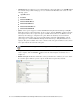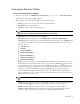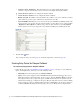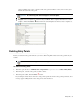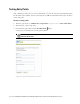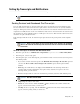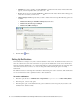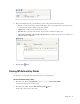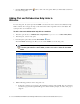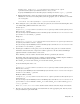Maintenance Manual
Entry Points 35
Setting Up Transcripts and Notifications
Sending Serviced and Abandoned Chat Transcripts
You can email chat transcripts to customers. Transcripts can be sent for both serviced and abandoned chats.
Serviced chats are those chat sessions where the agent joins the chat session at least once (activity substatus
changes to “In Progress”) before the customer exits the session. Serviced chats also include chats that were not
completed successfully because of some error. Abandoned chats are those chat sessions where the customer exits
the chat before the activity substatus changes to “In Progress” at least once. This means the customer leaves the
chat before an agent could attend to him.
In the transcript email that is sent, the chat transcript is placed between the greeting article and the signature
article.
To email transcripts of serviced and abandoned chats:
1. In the Tree pane, browse to Administration > Departments > Department Name > Chat > Entry Points.
2. In the List pane, select an entry point.
3. In the Properties pane, on the Transcript tab, go the Abandoned chats or Serviced chats section and provide
the following details.
If you want to send the chat transcript select the Email the chat transcript to the customer option. If
you select the Do not email a chat transcript to the customer option, all other options will be
disabled.
From: Type the email address to be displayed in the From field of the transcript emails sent to
customers. This is required information. Any replies sent by customers, in response to the chat
transcript emails, go to this address.
To: The transcript emails are sent to the email address provided by customers while initiating chats.
Subject: Type the subject of the email.
Header: To select a header, click the Assistance button. From the Select Article window that
appears, select the header article you want to use.
Greeting: To select a greeting, click the Assistance button. From the Select Article window that
appears, select the greeting article you want to use.
Important: These features are not available for callback and delayed callback activities.
Important: Before you start, make sure you create the header, footer, signature, and greeting KB
articles to be used in the chat transcript email. The articles need to be created from the Knowledge
Base Console.
Important: This field cannot be edited.