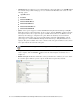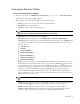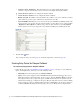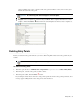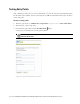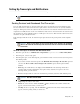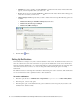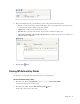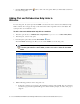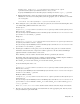Maintenance Manual
Entry Points 33
queues available can be active or inactive. If the entry point is marked as active, then an active queue
must be selected for the entry point.
Template: Select a template set created for delayed callback. This is required information. To select a
template, click the Assistance
button. From the Select Template Set window, select a template set.
Set the general properties
Deleting Entry Points
Before you delete the entry point make sure you remove all the help links related to the entry point from your
website.
To delete an entry point:
1. In the Tree pane, browse to Administration > Departments > Department Name > Chat > Entry Points.
2. In the List pane, select the entry point you want to delete.
3. In the List pane toolbar, click the Delete
button.
If you attempt to delete inactive and active entry points together, the inactive entry points get deleted, and a
message appears telling that the active entry points cannot be deleted.
Important: An active entry point cannot be mapped to an inactive queue.
Important: The default entry point and active entry points cannot be deleted.