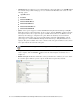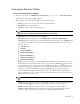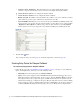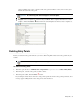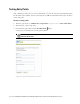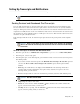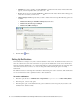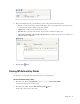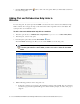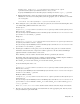Maintenance Manual
Entry Points 31
Creating Entry Points for Callback
To create an entry point for callback:
1. In the Tree pane, browse to Administration > Departments > Department Name > Chat > Entry Points.
2. In the List pane toolbar, click the New button.
3. In the Properties pane, on the General tab, provide the following details.
Name: Type the name of the entry point. This is required information.
Description: Type a brief description.
Active: Select Yes to make the entry point active.
Subactivity: From the dropdown list, select Callback.
Routing type: From the dropdown list, select Unified CCE or Automatic Call Distributor.
CTI Strategy: If the routing type is set to Unified CCE, the value in this field is set to AgentReserved
and cannot be changed. If the routing type is set to Automatic Call Distributor, then select one of the
following options.
Agent Reserved
Predictive
PhantomWaitRelease
PhantomWaitNoRelease
PhantomNoCallRelease
PhantomNoCallNoRelease
PhantomNoCallOnHold
Queue: Select a queue mapped to a Unified CCE Media Routing Domain that belongs to Cisco_Voice
Media Class. This is required information. To select a queue, click the Assistance
button. From the
Select Queue window, select a queue. The queues available in this window are decided based on the
subactivity and routing type configured for the queue. When the subactivity selected is callback and the
routing type selected is Unified CCE or Automatic Call Distributor, only the queues mapped to a
Unified CCE Media Routing Domain that belong to Cisco_Voice Media Class are displayed. The
queues available can be active or inactive. If the entry point is marked as active, then an active queue
must be selected for the entry point.
Template: Select a template set created for callback. This is required information. To select a template,
click the Assistance
button. From the Select Template Set window, select a template set.
Enable Cobrowse: This setting enables cobrowse. Do not configure this field for callback.
Customer console - Start page: This setting defines the first page which will be displayed in the
customer’s viewport, when chat session starts. Do not configure this field for callback.
Important: For a customer to be able to chat, the entry point mapped to the help link should be
made active, else the customer would be displayed a no service page.
Important: An active entry point cannot be mapped to an inactive queue.