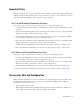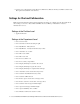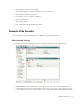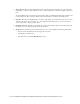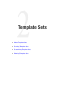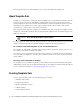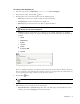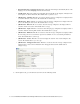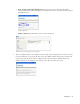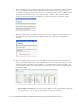Maintenance Manual
20 Cisco Unified Web and E-Mail Interaction Manager Administrator’s Guide to Chat and Collaboration Resources
8. Next, on the Options tab, go to the Error section. Type the message to be displayed to customers when an
error occurs during the chat. For blended collaboration activities, this message is shown when an error
occurs while generating or routing a call, or if an error occurs during the chat session. For callback activities,
this message is shown when an error occurs while generating or routing a call. For delayed callback
activities, the abandoned message is not displayed to customers as the call is generated after a delay.
Sample error page
9. Next, on the Options tab, go to the Exit section. Type the message to display to customers at the end of a
successful session. For callback and delayed callback activities, the exit message is not displayed to
customers.
Sample exit page
10. Next, on the Options tab, go to the Log in section. Build the web form which customers must fill in to
initiate a chat, blended collaboration, or web callback interaction. The system uses the customer’s contact
details (for example, email address, phone number, etc.) to identify existing customers and add the chat
session to their customer records automatically. It also creates customer record for new customers. Provide
the following details.
Configure the various properties of the fields to be displayed on the login page
Text to display above fields: Type the text you want to display above the login form. The default value
is To help us assist you, please enter the information below and click ‘Start Chat’.