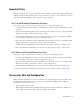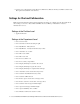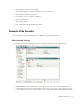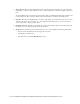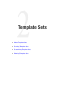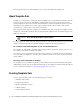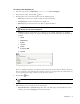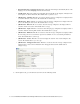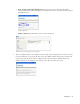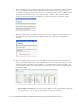Maintenance Manual
Template Sets 17
To create a new template set:
1. In the Tree pane, browse to Department > Department Name > Chat > Templates.
2. In the List pane toolbar, click the New button.
3. In the Properties pane, on the General tab, provide the following details:
Name: Type a name for the template set. This is required information.
Description: Type a brief description for the template set.
Directory: Type a name for the directory. This is required information.
Language: From the dropdown list, select a language for the template. The login page and all the
system and template messages are shown in the language selected. The following seven languages are
available:
Dutch
English (US)
French
German
Italian
Portuguese-BR
Spanish
Set the general properties
If you are changing the language of a template set that is already in use, then make sure that the chat agents,
who are servicing the entry points where the template set is used, are not logged in to the system. If there are
any chat agents logged in, they would need to log out and log in again.
4. Click the Save
button.
5. Next, go to the Files tab. Here you can view the names of the
jsp
and
css
that are part of the template set.
Make sure that you do not change the names of these files.
Properties file name - System messages: The value in the field changes automatically based on the
language selected in the Language field on the General tab.
Important: A directory with this name gets created in the file system. You cannot change the
directory once you save the template set.
Important: The Options and Files tab are enabled only after you click the Save button.