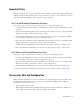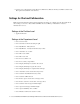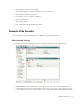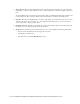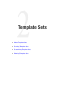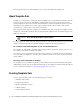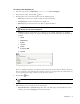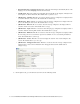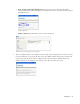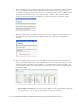Maintenance Manual
14 Cisco Unified Web and E-Mail Interaction Manager Administrator’s Guide to Chat and Collaboration Resources
2. Tree pane: The Tree pane lists all the business objects in the application, allowing you to select the node
(folder) that you wish to work in. When you select a folder, its first-level contents are displayed in the List
pane.
To expand all first and second level nodes with a single click, press S
HIFT and click the plus [+] button next
to the topmost node. The contents of all first and second level nodes are displayed in the Tree pane.
3. List pane: The
List pane displays first-level contents of the folder selected in the Tree pane. You can view
the name, description, date of creation, etc., of the displayed items. In this pane, you can create items or
select existing ones to modify or delete them.
4. Properties pane:
The Properties pane displays the contents of the business object selected in the List pane.
In this pane, you can edit the properties of the selected item.
5. Status bar:
The status bar is present at the bottom of every screen. It displays the following information:
The user name with which the user has logged in the system.
The language currently in use.
The status of the system (Loading, Ready, etcetera).