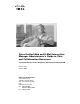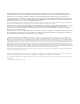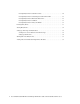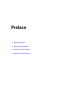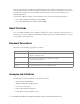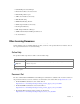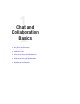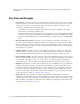Cisco Unified Web and E-Mail Interaction Manager Administrator’s Guide to Chat and Collaboration Resources For Unified Contact Center Enterprise and Hosted and Unified ICM Release 4.3(1) October 2009 Americas Headquarters Cisco Systems, Inc. 170 West Tasman Drive San Jose, CA 95134-1706 USA http://www.cisco.
THE SPECIFICATIONS AND INFORMATION REGARDING THE PRODUCTS IN THIS MANUAL ARE SUBJECT TO CHANGE WITHOUT NOTICE. ALL STATEMENTS, INFORMATION, AND RECOMMENDATIONS IN THIS MANUAL ARE BELIEVED TO BE ACCURATE BUT ARE PRESENTED WITHOUT WARRANTY OF ANY KIND, EXPRESS OR IMPLIED. USERS MUST TAKE FULL RESPONSIBILITY FOR THEIR APPLICATION OF ANY PRODUCTS.
Contents Preface .................................................................................................................................................5 About This Guide . . . . . . . . . . . . . . . . . . . . . . . . . . . . . . . . . . . . . . . . . . . . . . . . . . . . . . . . 6 Document Conventions. . . . . . . . . . . . . . . . . . . . . . . . . . . . . . . . . . . . . . . . . . . . . . . . . . . . 6 Acronyms and Initialisms . . . . . . . . . . . . . . . . . . . . . . . . . . . . . . . . .
Creating Entry Points for Standalone Chats . . . . . . . . . . . . . . . . . . . . . . . . . . . . . . . . 26 Creating Entry Points for Chats Integrated with Unified CCE . . . . . . . . . . . . . . . . . . 29 Creating Entry Points for Blended Collaboration . . . . . . . . . . . . . . . . . . . . . . . . . . . . 29 Creating Entry Points for Callback . . . . . . . . . . . . . . . . . . . . . . . . . . . . . . . . . . . . . . . 31 Creating Entry Points for Delayed Callback . . . . . . . . . . . . . . . . . . .
Preface About This Guide Document Conventions Acronyms and Initialisms Other Learning Resources
Welcome to Cisco® Interaction Manager™, multichannel interaction software used by businesses all over the world to build and sustain customer relationships. A unified suite of the industry’s best applications for web and email interaction management, it is the backbone of many innovative contact center and customer service helpdesk organizations.
ICM: Intelligent Contact Manager IPCC: Internet Protocol Contact Center IPTA: ICM-picks-the-agent JDBC: Java Database Connectivity MR: Media Routing MRD: Media Routing Domain ODBC: Open Database Connectivity PG: Peripheral Gateway PIM: Peripheral Interface Manager SNMP: Standard Network Management Protocol UI: User Interface Other Learning Resources Various learning tools are available within the product, as well as on the product CD and our website.
For general access to Cisco Voice and Unified Communications documentation, go to http://www.cisco.com/en/US/products/sw/voicesw/tsd_products_support_category_home.
Chat and Collaboration Basics Key Terms and Concepts Important Tasks Services for Chat and Collaboration Settings for Chat and Collaboration Elements of the Consoles
This chapter deals with the basics of using the Administration Console to set up the chat and collaboration infrastructure. Key Terms and Concepts Chat activities: An activity created for a chat session between a customer and an agent. A chat is a real time interaction between an agent and a customer where they exchange text messages. As part of a chat, agents can also push web pages to customers.
Important Tasks This guide describes how to set up your system for chat (both standalone and integrated), blended collaboration, callback, and delayed callback activities. For each type of activities, you need to create a different set of objects in the system. This section lists the objects needed for each type of activity.
Listener service (For integrated chats, blended collaboration, callback, and delayed callback activities only. Not required for standalone chat activities.) Settings for Chat and Collaboration Make sure that the following partition and department level settings are configure properly. For details about these settings, see the Cisco Unified Web and E-Mail Interaction Manager Administrator’s Guide to Administration Console.
Chat - MeadCo download on agent console Chat - Disable typing area and web collaboration area on customer exit Chat - SLA threshold interval (seconds) Chat - Daily service level sample set definition Chat - Auto block check Chat - Auto spellcheck Chat - Notification mail dispatching from address Elements of the Consoles The components of chat and collaboration are available in the Administration Console.
2. Tree pane: The Tree pane lists all the business objects in the application, allowing you to select the node (folder) that you wish to work in. When you select a folder, its first-level contents are displayed in the List pane. To expand all first and second level nodes with a single click, press SHIFT and click the plus [+] button next to the topmost node. The contents of all first and second level nodes are displayed in the Tree pane. 14 3.
Template Sets About Template Sets Creating Template Sets Customizing Template Sets Deleting Template Sets
This chapter will assist you in understanding how to set up chat and collaboration template sets. About Template Sets Template sets consist of CSS (cascading style sheets) and JSP (JavaServer pages) files. The CSS files control the look and feel of the Chat Console. The JSP files contain the business logic used to render data in the Chat Console. Templates are also used to determine what information is requested to identify the customer (e.g. name, email address, phone number).
To create a new template set: 1. In the Tree pane, browse to Department > Department Name > Chat > Templates. 2. In the List pane toolbar, click the New 3. In the Properties pane, on the General tab, provide the following details: button. Name: Type a name for the template set. This is required information. Description: Type a brief description for the template set. Directory: Type a name for the directory. This is required information.
Properties file name - Customer messages: The value in the field changes automatically based on the language selected in the Language field on the General tab. CSS file name: This is the primary Cascading Style Sheet (CSS) file for the template. All styles in the chat template are defined in this file. The default value is egainliveweb.css. JSP file name - Abandon: This file is executed to show the message configured to be displayed when a customer abandons a chat session.
Body - Include required field instruction text: Specify if you want to show the required field instruction with the fields. By default Yes is selected. Select No, if you do not want to show the required field instruction text. Sample template set Display company logo: This field is not in use and can be ignored. Configure the general properties of the login page 7. Next, on the Options tab, go to the Abandon section.
8. Next, on the Options tab, go to the Error section. Type the message to be displayed to customers when an error occurs during the chat. For blended collaboration activities, this message is shown when an error occurs while generating or routing a call, or if an error occurs during the chat session. For callback activities, this message is shown when an error occurs while generating or routing a call.
Object: From the dropdown, select an object. This is required information. The following options are available. Customer Data Contact Point Data Activity Data Attribute: Select the attributes you want customers to provide values for at the time of login. This is required information. The same attribute cannot be selected twice. The following options are available.
You can rearrange the order of attributes. By default, the fields appear in the following order - Full name, Phone number, Email address, and Subject. To rearrange the fields, click on the left side of the row of the attribute you want to move. The row gets selected. Click the Move up or Move down button to move the attribute to the required position. You can also remove fields from the login page. To remove an attribute, click on the left side of the row of the attribute you want to remove.
In these options, separator is the text “Newest message” used to differentiate the latest messages from the rest of the chat transcript. Configure the display properties of chat messages 13. Lastly, on the Options tab, go to the Unsupported browser section. Type the message you want to show to customers when they try to access the help link from a browser that is not supported. Sample message shown on unsupported browsers 14. Click the Save button.
And, the company logo image file should be added at Cisco_Home\eService\web\image\platform\misc. Replace the poweredby_egain.gif image available in the folder. Do not change the name of the image. All templates in an installation will have the same company logo. Deleting Template Sets Important: System provided template sets and the template sets used in entry points cannot be deleted. To delete a template set: 24 1.
Entry Points About Entry Points Creating Entry Points Deleting Entry Points Testing Entry Points Setting Up Transcripts and Notifications Turning Off Active Entry Points Adding Chat and Collaboration Help Links to Websites
This chapter will assist you in understanding how to set up chat and collaboration entry points. About Entry Points An entry point defines the starting point from which customers initiate chat, blended collaboration, and web callback interactions. Every help link on a website is mapped to an entry point. Each entry point has a queue and a template set associated with it.
Subactivity: From the dropdown list, select Chat. Routing type: From the dropdown list, select Cisco Interaction Manager. CTI Strategy: The value in the field is set to AgentReserved and cannot be changed. Queue: Select a standalone queue. This is required information. To select a queue, click the Assistance button. From the Select Queue window, select a queue. The queues available in this window are decided based on the subactivity and routing type configured for the queue.
Agent Availability: With this option you can decide if the agent availability is to be checked when a customer initiates a chat session. There are two options available: Required: Customers will be able to initiate a chat session only if an agent is available (Availability setting from the Agent Console is selected) for handling chats. If no agent is available, the No Service message is shown to customers.
5. In the Properties pane, on the Options tab, the Cobrowse section is enabled only if the installation includes Cobrowse, and if cobrowse is enabled for the entry point. 6. Click the Save button. After creating the entry point, set the notifications and transcript emails (page 35), test the entry point (page 34), and add the help link to your website (page 38).
CTI Strategy: If the routing type is set to Unified CCE, the value in this field is set to AgentReserved and cannot be changed. If the routing type is set to Automatic Call Distributor, then select one of the following options. Agent Reserved Predictive PhantomWaitRelease PhantomWaitNoRelease PhantomNoCallRelease PhantomNoCallNoRelease PhantomNoCallOnHold Queue: Select a queue mapped to a Unified CCE Media Routing Domain that belongs to CIM_BC Media Class.
Creating Entry Points for Callback To create an entry point for callback: 1. In the Tree pane, browse to Administration > Departments > Department Name > Chat > Entry Points. 2. In the List pane toolbar, click the New 3. In the Properties pane, on the General tab, provide the following details. button. Name: Type the name of the entry point. This is required information. Description: Type a brief description. Active: Select Yes to make the entry point active.
Customer console - Finish page: This setting defines the page which will be displayed in the customer’s viewport, when the chat session is closed. Do not configure this field for callback. Console mode for agent: Do not configure this field for callback. Console mode for customer: Do not configure this field for callback. Enable auto login: For callback, auto login should not be enabled as you need to obtain the customers phone number to generate a phone call.
queues available can be active or inactive. If the entry point is marked as active, then an active queue must be selected for the entry point. Important: An active entry point cannot be mapped to an inactive queue. Template: Select a template set created for delayed callback. This is required information. To select a template, click the Assistance button. From the Select Template Set window, select a template set.
Testing Entry Points After configuring an entry point, you can test it immediately to see how the entry point looks like. Entry points for which auto login is enabled, cannot be tested using the test URL. You must turn off auto-login to be able to test the entry point. To test an entry point: 1. In the Tree pane, browse to Administration > Departments > Department Name > Chat > Entry Points. 2. In the List pane, select an entry point. 3.
Setting Up Transcripts and Notifications Important: These features are not available for callback and delayed callback activities. Sending Serviced and Abandoned Chat Transcripts You can email chat transcripts to customers. Transcripts can be sent for both serviced and abandoned chats. Serviced chats are those chat sessions where the agent joins the chat session at least once (activity substatus changes to “In Progress”) before the customer exits the session.
Signature: To select a signature, click the Assistance appears, select the signature article you want to use. button. From the Select Article window that Footer: To select a footer, click the Assistance select the footer article you want to use. Chat transcript content: Specify what you want to include in the transcript. The following options are available. button.
Set the conditions for sending notifications 4. Next, on the Notification tab, go to the Message section, and provide the following details. To: Select to whom you want to send the notifications. You can send notification to internal users and to external email addresses. This is required information. Subject: Type a subject for the notification to be sent. Text box: Type a message in the text box. Use the text box toolbar to format the text.
3. Click the Turn on entry points the active entry points. button, to turn on the entry points. When you click the button, it turns on Adding Chat and Collaboration Help Links to Websites For each entry point, the system provides the HTML code that can be used to add chat and collaboration help links to websites. In a web page, the help can be invoked from either a hyperlink or from a form button. The system provides code for both these cases. To add a chat and collaboration help link to a website: 1.
window.open( 'http://Server_Name/system/LiveCustomerServlet.egain? eglvcmd=CustEntry&entryPointName=Default Entry Point &eglvepid=1000&departmentid=999&eglvpartid=1&eglvrefname='Support ,'',params) b. Edit the following line to change the text that appears in the hyperlink. By default, it is “Test”. Substitute the word “Test” for wording which you deem appropriate, such as “Click here to chat with one of our agents.” Test 5.