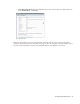User Guide
98 Cisco Unified Web and E-Mail Interaction Manager Agent’s Guide
Add a note
Viewing Notes
To view notes you must have either the View Notes action or the Delete Notes action assigned to you.
To view a note:
1. In the toolbar of the pane you are working in, click the Notes button. In some panes, Notes is available as an
option in the More button.
The Notes window is opened. By default, existing notes for the object that is selected are displayed in the
View Notes section, with the most recent notes at the top. You can select other objects from the Associated
with dropdown list. Choose Activities, Cases, Customers, or All notes
For each note, the following information is displayed:
Created On: Date and time when the note was created
Type: Type of object the note is associated with. It can be one of the following: Activity, Case, or
Customer.
Created By: The name of the user who created the note.
Description: The content of the note.
Using the Copy and Delete buttons you can copy the contents of a note to the clipboard and delete a note.
For more information on copying notes see “Copying the Content of Notes” on page 99 and for more
information on deleting notes see “Deleting Notes” on page 100.