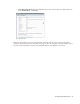User Guide
About Notes 97
About Notes
Notes are a key collaborative tool for agents and customers. You can add notes to activities, cases, articles and
customers. Meant for internal use, notes are used to share tips and information with other agents or supervisors.
Notes attached to articles play a very important part in the approval process. You can use them to convey any
special comments to the next approvers in the approval process. Notes are useful while transferring activities
from one user to another or from one department to another.
Related User Actions
You can add, view, copy, or delete notes. Once a note is added it cannot be edited. Although the entire note is
not copied, the content of a note can be copied to the clipboard for use outside the system.
There are three actions related to Notes: View. Add, and Delete. These actions have to be assigned to you by
your administrator.
The View action allows you to view notes and copy the content of notes.
The Add action allows you to view and add notes and copy the content of notes.
The Delete action allows you to view, add and delete notes and copy the content of notes
Notes can be added to different objects by using the Notes button. In some panes, Notes is available as an option
in the More button.
Adding Notes
You can add notes and associate them with activities, cases, customers, etc. Notes can also be added while
transferring activities to departments and users.
To add a note:
1. In the toolbar of the pane you are working in, click the Notes button. In some panes, Notes is available as an
option in the More button.
The Notes window is opened. Existing notes, are displayed in the View Notes section with the most recent
notes at the top.
2. From the Associate with list, choose to associate the note with an Activity, Case, or Customer. Depending
on the pane you are in, a combination of objects will be available to you.
The Activity option is not available when the Notes window is opened from the Case section in the
Information pane. The Activity and Case options are not available when the Notes window is opened from
the Customer section in the Information pane.
3. In the Add note section, type the contents of the note.
4. Click Add to create the note. To clear the text in the text box, click the Clear button.
Once the note is added, a message is displayed at the top of the Notes window.