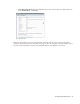User Guide
94 Cisco Unified Web and E-Mail Interaction Manager Agent’s Guide
Click the Leave button
Viewing Chat Activity Information
Viewing Activity Details and Body
You can view the details of chat activities from the Activities section of the Information pane. You can view the
case ID, activity ID, queue name, and certain more details about the activity. From here you can also change the
priority of the activity. Depending on what your administrator has configured for the department, you may not
see all the fields described here. Below the activity details, the entire transcript of the chat is a also displayed.
To view the activity details and body:
In the Information pane, go to the Activity section. By default, the Activity section shows the following
information.
Activity ID: The activity ID of the chat selected in the inbox.
Case ID: The case ID of the case associated with the activity. If there is no case associated with an
activity, then this field is blank.
Priority: It shows the priority of the activity. By default there is no priority set for the activity. You can
set the priority from one to seven. Priority of completed chat activities cannot be changed. You can
assign a priority from 1-7, where 1 is the highest priority and 7 is the lowest priority.
Customer name: The name of the customer associated with the chat activity.
Current user: The name of the agent to whom the activity is assigned.
Department name: The name of the department to which the activity belongs.
Queue name: The name of the queue from which the chat came to the agent.
When created: The date and time when the chat was created.
Substatus: The substatus of an open chat activity is In progress, and of a completed activity is Done.