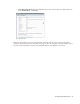User Guide
92 Cisco Unified Web and E-Mail Interaction Manager Agent’s Guide
SHIFT + CTRL + 1
Ending Chat Sessions
Transferring Chats
Things to note
1. Chats can be transferred to users, queues, and departments.
2. Chats can be transferred only to the users who are available for handling chats.
3. Only one chat activity can be transferred at a time.
4. Chats cannot be transferred to agents who have reached their Chat - User Max Load.
5. Only open chat activities where the customer has not left the chat session can be transferred. Standalone
agents can transfer chats only to standalone agents and standalone queues.
6. Mapped agents can transfer chats only to mapped queues.
To transfer a chat:
1. In the Chat Inbox select the chat you want to transfer.
2. In the Chat pane or inbox pane toolbar, click the Transfer button.
3. In the Transfer Activities windows, select if you want to transfer the chat to another agent, queue, or a
department. From the list of available agents, queues, or departments select the one to which you want to
transfer the chat and click the Transfer button.
Completing Chats
After servicing the customer you can either leave the chat or complete it. When you click the Complete button,
the activity gets completed and shows in the Completed folder of the inbox.
If the wrap-up activity action is assigned to you, the activity is not completed when you click the Complete
button. The activity goes into wrap-up mode and your mode also changes to wrap-up until you complete wrap-
up activities.
When an agent completes a chat activity, the customer’s chat window is closed.
If the administrator has set up an end page, that page is loaded in the customer view port when the agent ends the
chat session.
The finish page can be of three types:
Last page browsed
Referrer page
Pre-configured URL