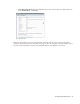User Guide
Conducting Chat Sessions 91
If block check is configured, then your message is checked for any blocked words. If the message contains
any blocked words you are prompted to delete those words before sending the message to the customer.
7. In the Text box toolbar, click the Add macro button to add macro. The Select Macro window appears.
From the window select the macro you want to use in the message sent to the customer. If you want to
expand the macro, click the Expand macro button.
If you know the name of the macro, in the text box, type the macro name preceded by three single opening
quotes (‘). Press the space key on the keyboard. The macro expands to its original form displaying the
complete content. To prevent the macro from expanding right away, type the macro name with only two
single opening quotes. The macro is expanded only when the message is sent.
Sending Web Pages to Customers
During a chat session you can send web pages to customers. You can send web pages only for those chats that
come through the entry points for which your administrator has enabled page pushing.
To send a web page to the customer:
1. In the Information pane, go to the Cobrowse section.
2. In the Cobrowse toolbar, in the Address box, type the URL of the page you want to send to the customer.
If your administrator has configured any quick links, you can use them to quickly send the web page to the
customer.
In the Cobrowse toolbar, from the Quick Links button, select the URL of the page you want to view.
Select a URL
The page is displayed in the Cobrowse section of the Information pane. If this section is configured in the
pop-up mode, the web page opens in the pop-up window.
3. In the Cobrowse toolbar, click the Send Page button. The customer receives this page and views its contents.
4. To send another page, repeat steps 2-4.
If the administrator has blocked any web pages then you cannot send them to the customer. The blocked
pages do not get pushed to the customer, but you can view them in your view port.
Moving Between Chats
To move between chats:
Use the shortcut SHIFT + CTRL+ Key (1 to 9) to toggle between chat activities.
For example: If you have selected a chat activity with key 1 and you want to go to activity with key 2 use the
shortcut:
SHIFT + CTRL + 2
And, to go back to activity with key 1 use the shortcut: