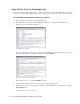User Guide
90 Cisco Unified Web and E-Mail Interaction Manager Agent’s Guide
Sending Text Messages to the Customer
To send text messages to the customer:
1. In the Chat pane, in the Text box, type the message you want to send to the customer.
If your administrator has configured quick responses for the common messages used in chat, then you can
use them to quickly send a page to the customer.
2. To use the quick responses, in the Text box toolbar, from the Quick responses button, select the quick
response you want to use. The text of the quick response appears in the Text box. Review it and make any
changes, if required. Click the Send button or press the Enter key to send the message to the customer.
Like quick responses, you can also use bookmarks to quickly send messages from the knowledge base to
your customers.
3. To use the bookmarks, in the Tex t b ox toolbar, from the Bookmarks button, select the article you want
to use. The text of the article appears in the Text box. Review it and make any changes, if required. Click
the Send button or press the Enter key to send the message to the customer.
Select a bookmarked article
Before sending the message to the customer you can also do a spell check.
4. To change the color of the text, select the text in the text box and click the Text co lor button. Choose the
color you want.
5. To add a clickable link, click the Add link button. In the Link window, from the Link Type menu, select
URL. In the URL field, type in the complete URL and click OK.
6. To run a spell check, click the Spell check button in the Text box toolbar. If your administrator has
configured auto spell check then every time you send a message the spelling checker runs automatically.