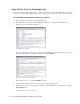User Guide
Conducting Chat Sessions 89
To make yourself available in the Chat Inbox:
In the inbox toolbar, select the Available for chat check box.
Change your availability
Pulling Chats
You can pull chats from queues if you have the required pull permissions, and if you have been assigned the
action required to pull chat activities. When a chat activity comes in to the queue, the Pull Chat button blinks
yellow. When you click the button while it is still blinking, a chat is assigned to you. You can pull chat activities
even when you are in the Main Inbox. If you pull chat activities from the Main Inbox, you are taken to the pulled
chat activity in the Chat Inbox to begin working on it.
If you are in the Chat Inbox and are working on a chat activity and you pull a new chat activity, the new chat
activity comes into your inbox but your focus is not shifted to the pulled activity. You can continue to work on
your original chat activity.
To pull chat activities:
In the inbox list pane toolbar, click the Pull Chat button when it blinks yellow. One activity, usually the one
with the maximum waiting time, gets pulled in to your inbox.
Click the Pull Chat button
Important: If you have the permission to change your availability setting, you have to make
yourself available for chat every time you log in to the Agent Console. This is true for both
standalone agents and chat agents mapped to users in Unified CCE.
Important: If integrated agents are not available for receiving chats, both blended
collaboration, and chat activities are not assigned to them.
Important: Only standalone agents, and integrated agents with the default administrator role, can
pull chat activities.