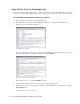User Guide
88 Cisco Unified Web and E-Mail Interaction Manager Agent’s Guide
An example of how keys are assigned
A chat activity 1001 comes in an empty chat inbox and is assigned the key 1. While chatting, another chat
activity 1002 comes in to the chat inbox and is assigned the key 2. An email activity 1003 comes in; it is not
assigned any shortcut key. When the agent completes chat activity 1002, the shortcut key 2 becomes
available for assignment. A chat activity 1004 comes in the chat inbox, it is assigned the shortcut key 2.
View keys assigned to chats
Toggling Between Inboxes
The Agent Console has two inbox tabs. One is the Chat Inbox that shows the chat activities and the other is the
Main Inbox that shows all other activities. You can easily toggle between the two tabs using a shortcut.
To toggle between the inboxes:
Use the shortcut key SHIFT+CTRL+SPACE to switch from one inbox to the other.
Conducting Chat Sessions
Making Yourself Available
For the system to be able to assign chat activities to you, you should make yourself available in the chat inbox.
You can change your availability status, irrespective of the inbox you are in. Even if you are in the main inbox
you can change your availability for chat activities.
You can change this setting only if you have the permission to do so. If you make yourself unavailable you can
still pull chat activities from the queues from which you are allowed to pull activities. If your administrator has
not given you the permission to change the availability setting, then you become available for handling chat
activities as soon as you log in to the Agent Console and become unavailable when you log out.
Important: For shortcut keys you will not be able to use numbers from the numeric pad of
your keyboard because pressing the shift key overrides the numeric lock.
Important: The Main Inbox is not refreshed automatically when you switch to it from the Chat
Inbox. Click the Refresh button to see any new activities in the Main Inbox.