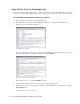User Guide
Chat Basics 87
The status of a chat can be one of the following:
Waiting for you to reply: This means the last message was sent by the customer to the agent. This is the
default chat status when a new chat activity comes in to the inbox. This status is shown in red color.
Waiting for customer to reply: This means the last message was sent by the agent to the customer. This
status is shown in green color.
Customer not connected: This means that the customer has been disconnected from the system without
actually ending the chat. This can be been caused by a network error or due to a problem with the browser.
Customer exited chat: This means that the customer has exited the chat. This status is shown in off-white
color.
Customer Connection Status
In the Chat Inbox list pane, you can see the connection status of each customer.
View customer connection status
The customer connection status can be one of the following.
Fast, connected: The customer is connected and the connection is fast. This is shown using a green
circle.
Slow, but still connected: The customer is connected but the connection is slow. This is shown using a
yellow triangle.
Not connected: The customer is not connected. This is shown using a red square.
Shortcuts for Multiple Chats
A number from one to nine is assigned as a key to every chat activity that arrives in the agent’s Chat Inbox.
These keys can be used to quickly toggle between chat activities present in the inbox.
The lowest available number is assigned to the new chat activity that comes in the inbox. Once a value is
assigned to a chat activity it does not change until the activity is completed. Once the activity is completed, the
key is freed and is assigned to the next chat that comes in to the inbox.
To move from one chat activity to the next, use the following keyboard shortcut:
SHIFT + CTRL+ Key (1 to 9). For
more details, see “Moving Between Chats” on page 91.
Important: Shortcut keys are assigned only to chat activities, but not to any other type of
activity.