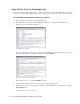User Guide
86 Cisco Unified Web and E-Mail Interaction Manager Agent’s Guide
Chat Basics
Chat allows you to service online customer requests in real time. A customer clicks on a link or button on a web
page to initiate a chat session. Clicking this button or link takes the customer to an entry point (a page) from
which the customer can chat with an agent. An agent responds to a customer’s query from the Agent Console.
During a chat activity, along with exchanging text messages, an agent can send web pages to a customer. In
systems that have advanced collaboration capabilities, the agent can also share pages.
Chat Activity Indicator for Standalone Agents
When a new chat activity is assigned to you, and you are in the Main Inbox, the Pull Chat button in the Chat
Inbox blinks in yellow.
New chat activity indicator
If you are in the Main Inbox when a chat session is in progress, and the customer sends a new message, the Chat
Inbox indicator blinks.
New message indicator while working in Main Inbox
If a new chat comes in to the queue from which you can pull activities, and you are working on another
application on your machine, the Agent Console window pops to the front, and the Pull Chat button blinks.
Chat Status
You can see the status of all the open chat activities in the list pane. The chat status is indicated using both
descriptive text and color coding.
View chat status
Important: A mapped agent does not see the blinking red button, but is taken directly to the
chat activity when a new chat activity is assigned. If the mapped agent is in the middle of a
chat session when the new activity is assigned, the activity is delivered to the Chat Inbox.