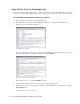User Guide
Replying to Emails 81
c. Headers. Greetings, Signatures, and Footers are optional features that provide access to special KB
articles for use in replies. If the activity belongs to a queue that has any such article associated with it,
the text editor toolbar displays the following buttons which can be used to add the content of these
articles to a reply.
Header , Greeting , Signature and Footer .
The system may also be set up to automatically populate the reply email with the contents of the header,
greeting, signature and footer.
In the text editor, you can use the various formatting tools to format the content of the reply. You can
also add hyperlinks to HTML type replies.
d. To add hyperlinks, click the
Insert Hyperlink button in the Text box toolbar and in the Explorer
User Prompt window, type the hyperlink you want to add.
Type the web address
After creating the content, run the spelling checker on the content.
e. To run the spelling checker, from the Text box toolbar, click the Spell Check button.
f. To insert an image from an external location, click the Insert image button and provide the URL in
the Explorer User Prompt window. The images should be stored at a location that is accessible to an
external user. If the image is removed from this external resource or the address is changed, the inserted
image will no longer be visible. Instead, a red X or a placeholder may appear in its place.
Type the URL of the image
g. To insert a table, click the Insert table button and specify the dimensions and properties of the table.
2. Attach files to the reply by using the Attachment button. Once you have attached the file, the pane
refreshes to update the button with the number of files you have attached. Point to the button to view the
names of the attachment.
3. Add, view, or delete notes to the reply by using the Notes button. In some panes, Notes is available as an
option in the More button.
4. Click Send, Send and Complete or the Save button depending on what you want to do with the
composed reply.