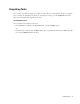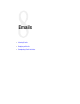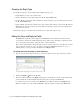User Guide
80 Cisco Unified Web and E-Mail Interaction Manager Agent’s Guide
b. Click the To, CC , or BCC button to add the address to the appropriate field.
c. Click the OK button.
If the email address in the To field is different from the email address given in the contact point of the
customer, you are notified about the discrepancy.
A sample Reply pane
Editing the Subject
The subject field of the email indicates what the email is about. If the activity belongs to a case, it also contains
the Case ID to which the activity belongs. When you send an email to the customer the system automatically
adds the Case ID to the subject of the email. It is recommended that you use a subject that is concise and
informative.
To edit the subject:
Type the subject in the subject field and press the ENTER key.
Composing a Reply
To compose a reply to an email:
1. In the Reply pane, go to the Layout tab.
a. To create your reply using the rich text editor, click the Switch to HTML editor button, in the text
box toolbar. For activities that originate with an incoming email, the HTML editor is selected by
default. For all other activities (tasks, activities created within the system), the plain text editor is
selected.
When you switch to the HTML editor mode, if you have been assigned the required action, a new tab -
Source - becomes available. You can use this to view and edit the HTML source of the content
displayed in the Layout tab.
To change from the HTML editor to a plain editor, click the Switch to Plain text editor button. Any
formatting done to the existing content is lost and the Source tab becomes unavailable.
b. Type the content of the reply in the text box, or use a KB article to compose your reply. For more
information about adding a KB article, refer to “Completing Email Activities” on page 84.