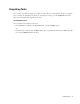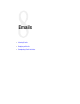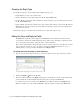User Guide
Replying to Emails 79
When the customer replies to the email, the To field shows the address you entered in Reply to field, and the
reply is sent to this address.
Provide an address in the Reply to field
Editing To, BCC, and CC Fields
When you are replying to an email, the To field shows the email address from which the email was sent. If you
are sending an outbound email, the To field shows the address provided while creating the activity.
To edit the To, BCC, or CC fields:
If you know the email addresses to which you have to send the email, you ca type them in the To, BCC, or CC
fields. By default the Reply pane includes only the To field. You can add the CC and BCC fields by changing
your options. For details, see “Configuring Settings” on page 32.
To use the address book, complete the following steps:
1. Click the Assistance button in the To field. The Select Names window appears.
Specify the To, CC, and BCC addresses
2. In the Select Names window, do the following:
a. Type address or select from list: The addresses in the list are arranged in alphabetic order. You can
scroll through the list to locate addresses or type in a partial address to quickly locate a particular
addresses.
For example, type the letter M in the text field to locate email addresses which start with the letter “M”.
From the list of addresses displayed, select the address you need.