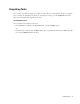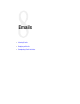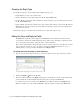User Guide
78 Cisco Unified Web and E-Mail Interaction Manager Agent’s Guide
Choosing the Reply Type
By default, the reply type chosen is Reply. Other available reply types are:
Reply: Email is sent only to the original sender.
Reply to all: Email is sent to all the addresses in the To, CC and BCC fields.
Forward: Email is sent from the alias at which the incoming email was received to all the address entered in
the To, CC and BCC fields.
Redirect: Email is sent from the original sender of the email to all the addresses entered in the To, CC and
BCC fields. Use this option only if you wish to make the email appear as if it is from the original sender,
and not from the system.
Note that the reply type of an email cannot be changed once a draft of the reply is saved.
Editing the From and Reply to Fields
The From field contains the address displayed in the From field of the email header when the mail is
received by the customer. By default, this field shows the address of the email aliases at which this email
was received, but you may wish to change this under certain circumstances.
This is also the address that becomes the To address when a customer replies to the email. If you do not want
the reply from the customer to come to the address specified in the From field, but want it to go to a
different address, you can specify that email address in the Reply to field.
To change the From and Reply to email addresses:
1. Type or select the address that you want to use as the From address for your reply email to the customer.
Change the From email address
2. Click the Assistance button in the To field.
3. In the Select Names window, in the Reply to field, type the email address to which a reply email from the
customer should be sent. By default the field shows the address selected in the From field.
For example: You provide one address in the From field and a different address for the Reply to field.
When the customer receives the email, the From line shows the address you entered in the From field.