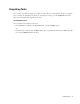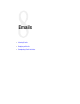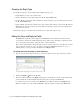User Guide
Viewing Emails 77
Viewing Emails
Email activities are displayed in the Main Inbox. Depending on the way your system is configured, you may be
able to view the content of the incoming email in the text box in the Reply pane, or in the Activity section of the
Information pane.
To view an email:
1. In the Main Inbox list pane, select the activity by clicking on it.
The Reply pane and the Information pane refresh to display the contents of the email activity. You may need
to click Activity in the Information pane section toolbar to view the content in the Information pane.
2. If there are any attachments, the attachment icon is displayed in the inbox list pane. Double-click this
icon to open the View Attachments window.
You can also click the Attachment button in the Reply pane to open this window. From here, click the
name of the file to select it, and click the View button to open or save the attachment. Note that the system
replaces any special characters, like &*,$, % etc., in the file name of attachments with an underscore before
it is displayed in the inbox. For example, a file named
info&feedback.doc is renamed info_feedback.doc.
Replying to Emails
You can compose replies for emails, and compose new outgoing emails from the Reply pane in the Agent
Console. Before beginning to work on the reply, make sure you have selected the correct activity in the Main
Inbox.
This section includes:
Choosing the Reply Type
Editing the From and Reply to Fields
Editing To, BCC, and CC Fields
Editing the Subject
Composing a Reply
Using Articles From the Knowledge Base
Sending Replies
Sending Replies and Completing Activities
Resubmitting an Activity
Saving Drafts