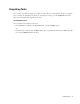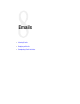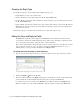User Guide
74 Cisco Unified Web and E-Mail Interaction Manager Agent’s Guide
2. To assign the activity to a user, queue, or system, in the Assigned To field, click the Assistance button.
In the Assign Task window, provide the following details.
Assign to: You can assign the task to a Queue, the System, or a User based on permissions. From the
dropdown list, select one of these options. If you choose queue or user, the window refreshes and
displays a list of the queues or users to whom can assign tasks. Click the name of the particular queue
or user to whom you wish to assign the task.
Change priority of these tasks: You can change the priority of the task before assigning it. Select this
option if you want to change the priority of the task. From the dropdown list, select the priority of the
task. You can assign a priority from 1-7, where 1 is the highest priority and 7 is the lowest priority.
Assign pinned tasks: Select this option to assign pinned tasks. The option is enabled only if you are
assigning a pinned task.
Allow these tasks to be re-assigned to me by the system: If you are assigning a task to a queue, you
can decide if you want the task to be re-assigned to you or not. This option is selected by default and is
available only when you are assigning a task to a queue. Select the option if you want the activity to be
re-assigned to you.
Add Note: You can add a note to the task before assigning it.
Click the Assign button.
Assign task to user, queue, or system
The Assigned To field in the reply pane now shows the name of the person, queue, or system to whom you
are assigning the task.
3. In the Task pane toolbar, click the Assign button to complete assigning the task and save your changes.