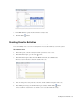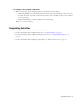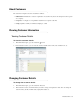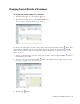User Guide
Changing Contact Details of Customers 69
Changing Contact Details of Customers
To change the contact details of a customer:
1. In the Information pane, go to the Customer section.
2. In the Customer section, browse to the Contact Details node.
You can view the contact information of the customer.
View contact details of a customer
To edit the contact information, select the contact point from the list and edit it. Click the Save button. Note
that changing an email address in the contact point information only modifies the customer details. The To
address associated with an activity is not updated. To change the To address, see “Editing To, BCC, and CC
Fields” on page 79.
3. To delete contact information, select the contact point you want to delete, and click the Delete button in
the Information pane toolbar.
4. To create a new contact point click the New button in the Information pane toolbar. Select the contact
point type you want to create, provide the details.
Create a new contact point
5. Click the Save button.