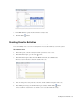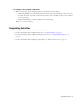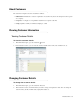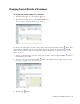User Guide
64 Cisco Unified Web and E-Mail Interaction Manager Agent’s Guide
Changing Case of Activity
The system allows you to manually change the case associated with an activity.
To change the case:
1. In the inbox pane select the activity for which you want to change the case.
2. In the Information pane, go to the Case section.
3. In the Information pane toolbar, from the More menu item, select Change case.
4. In the Change Case window, search for the case with which you wish to associated the activity.
5. From the Results pane, select the case.
Click the Change Case button.
Change the case of the activity
Managing New Activity Notifications
The system gives you the option to view each new activity as it is assigned to you. When a new activity is
assigned while you are working on an activity, a message is shown to notify you that a new activity is assigned
to you.
Important: This feature is available to standalone agents for all activities. For mapped agents, this
feature is not applicable for Chat and Blended Collaboration activities as the available mapped agent
is taken directly to the new chat when the new activity is assigned.