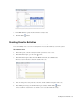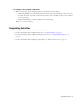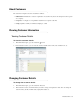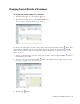User Guide
Creating Case for Activities 63
Set a due date for the activity
3. In the Due at field, specify the time when the activity is due.
4. Click the Save button.
Creating Case for Activities
You can manually create a case for an activity that is not associated with any case in the system.
To create a case:
1. In the inbox pane, select the activity for which you want to create a case.
2. In the Information pane, go to the Case section.
3. In the Information pane toolbar, from the More menu item, select Create case.
The Case section refreshes to show the details of the case.
Create a case
4. You can change the severity, due date, due time, and the solution description of the case.
5. After making the changes, in the Information pane toolbar, click the Save button.
A new case ID is created for the case and the case is associated with the activity.