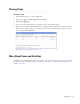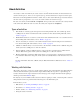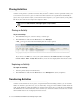User Guide
Transferring Activities 59
While transferring activities, you can change their priority and add notes to them. When an activity is transferred
from one user to another, the owner of the case does not change.
Activities can be transferred to:
Departments
Queues
Users
Important things to note about permissions to pull or transfer activities
1. Mapped agents (other than a mapped agent with the default administrator role) cannot pull activities.
2. A mapped agent with the default administrator role can be given permission to pull activities from mapped
queues and the Exception queue, but not any other standalone queue.
3. Mapped agents can be given permission to transfer activities, but only to mapped queues.
4. Standalone agents cannot be given permission to pull activities from, or transfer activities to, mapped agents
or mapped queues.
5. Standalone agents can be given permission to pull activities from and transfer activities to both standalone
queues and standalone agents.
6. Blended collaboration activities cannot be transferred using the Transfer button in the Agent Console. To
transfer a blended collaboration activity, use the CTI desktop to transfer the voice call. This will trigger an
automatic transfer of the chat portion of the blended collaboration activity.
To transfer an activity:
1. In the inbox, select the activity you want to transfer.
2. In the Reply pane or Inbox pane toolbar, click the Transfer button.
3. In the Transfer Activities windows, set the following:
In the Transfer to field, from the dropdown list, select user, queue, or department.
From the list of available users, queues, or departments, select the one to which you want to transfer the
activity. In the Transfer Activities window, the queue from which the activity was assigned to you is
tagged with the text
Original
and is displayed at the top of the list.
Before transferring the activity you can change the priority of the activity and can add notes to the activity.
Select the Change the priority of these activities option to change the priority of the activity, and from
the dropdown list select the priority of the activity. You can assign a priority from 1-7, where 1 is the
highest priority and 7 is the lowest priority.
Select the Transfer pinned activities option to unpin the activity before transferring it. This option is
enabled, only when you are transferring a pinned activity.
Select the Allow these activities to be re-assigned to me by the system option, if you want the activity
to be re-assigned to you by the system.
Important: You can transfer activities only if you have the Transfer action. You can transfer
activities to only those queues, users, or departments for which you have been granted transfer
permissions.