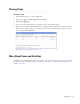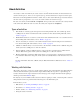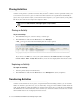User Guide
58 Cisco Unified Web and E-Mail Interaction Manager Agent’s Guide
Pinning Activities
Activities can be pinned to your inbox to indicate that you wish to continue to work on a particular activity, and
do not want it to be moved to a queue or another user. Pinned activities are not pushed back automatically to
queues. You can pin activities only if you have the Pin action assigned to you. A pinned activity can be pulled,
but only by users who have the Unpin action assigned to them.
Pinning an Activity
To pin an activity:
1. In the Main Inbox list pane, select the activity you want to pin.
2. In the Main Inbox toolbar, from the More button, select Pin/Unpin.
A Pin icon appears in the inbox list indicating that the activity is pinned.
A sample pinned activity
If you cannot see the Pin icon, contact your system administrator. The Pinned attribute for the Agent
Console - Inbox - Main - Activity List screen may need to be made displayable from the Tools Console.
Unpinning an Activity
To unpin an activity:
1. Select the pinned activity from the inbox list.
2. In the Main Inbox toolbar, from the More button, select Pin/Unpin. The activity is unpinned.
Transferring Activities
Activities can be transferred to users, queues, or departments. Before transferring activities, you can check the
number of emails in a queue. For users, you can check if they are logged in and available to handle emails and
tasks, and the number of emails and tasks that are assigned to them. Users whose accounts have been disabled by
the administrator are not listed in the list of users to whom you can transfer activities. Users who have reached
their maximum load are also not displayed in the list of users.
Important: Both standalone, and mapped agents can pin activities.