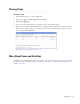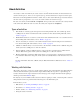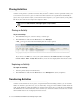User Guide
Picking and Pulling Activities 57
From the list of activities, select the activities you want to get and click the Pick button. The activities
are assigned to you, and displayed in the inbox.
Pick activities from users and queues
Picking a Specific Activity From Search Results
To pick a specific activity:
1. Go to the Search window and search for the activity.
2. From the Results pane, select the activity and click the Pick button. The activity is assigned to you and
displayed in your inbox.
Select activity from search results list
Pulling Activities Using Pull Options
You can set your pull options for queues, and every time you click the Pull button, activities are assigned to
you based on these options. To set your pull options, see “Setting Pull Options” on page 25.
To pull activities using options:
1. In the Main Inbox toolbar click the Pull button.
2. Activities are pulled and assigned to you according to the pull options set in the Options window. If there are
no activities that meet the pull criteria, you are notified that no activities were pulled.