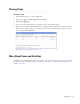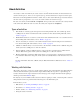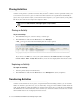User Guide
56 Cisco Unified Web and E-Mail Interaction Manager Agent’s Guide
Print activity information. See “Printing Activity Information” on page 61.
From the Information pane, you can
View activity details including the body of the activity.
Change the priority of an activity. See “Changing Priority of Activities” on page 62.
Set the due date of an activity. See “Changing Due Date of Activities” on page 62.
Create new case for an existing activity. See “Creating Case for Activities” on page 63.
Picking and Pulling Activities
There are three different ways in which you can get activities in to your inbox.
You can pick specific activities from users and queues.
You can search for specific activities and pick them from the Results list.
You can configure your pull options and pull activities in to the inbox.
Important things to note about permissions to pick, pull, or transfer activities
1. You can pick or pull activities only if the Pull Activities action is assigned to you.
2. You can pick activities from queues and users for which you have pull permissions.
3. By default, activities that are locked or pinned by other users cannot be pulled. However, if the Unpin action
is assigned to you, you can pull activities pinned by other users.
4. Mapped agents (other than a mapped agent with the default administrator role) cannot pull activities.
5. A mapped agent with the default administrator role can pull activities from mapped queues and the
Exception queue, if they have been given permission to do so. They cannot pull from any other standalone
queue.
6. Mapped agents can be given permission to transfer activities, but only to mapped queues.
7. Standalone agents cannot be given permission to pull activities from, or transfer activities to mapped agents
or mapped queues.
8. Standalone agents can be given permission to pull activities from and transfer activities to both standalone
queues and standalone agents.
Picking Activities From Users or Queues
To pick selected activities from users or queues:
1. In the Main Inbox toolbar, click the Pick button.
2. In the Pick Activities window, do the following.
Select the queue or user from where you want to get activities.