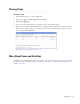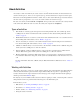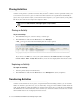User Guide
Closing Cases 53
Closing Cases
To close a case:
1. In the Information pane, go to the Case section.
2. In the Case section, in the Case status field select Closed.
3. Click the Save button.
If the case has any activities that are not completed, a Close Case window appears.
4. In the Close Case window click the Yes button to complete all activities assigned to you, and close the case.
If there are any activities assigned to other agents, and you wish to complete all these activities, and close
the case, click the Ye s t o A ll button.
Click Yes to complete the activities and close the case
More About Cases and Activities
In addition to the tasks listed in this chapter, you can also create new cases and change the case associated with
an activity. For more information, refer to “Creating Case for Activities” on page 63 and “Changing Case of
Activity” on page 64.