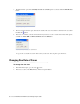User Guide
50 Cisco Unified Web and E-Mail Interaction Manager Agent’s Guide
3. The Print window opens. The Currently selected case contents option is selected. Click the Print Preview
button.
Configure print options
4. The Case Content window opens. It shows the details of the case and activities contained in the case. Click
the Save As button.
5. In the Save As window, select the format in which you want to save the contents of the folder. The options
available are Adobe PDF and Microsoft Excel. Click the OK button.
Select a format for saving case information
A copy of the case details is saved in the location you selected. You can print copies from here.
Changing Due Date of Cases
To change the due date:
1. In the Information pane, go to the Case section.
2. In the Case section, in the Due on field, click the dropdown button.