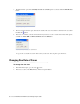User Guide
46 Cisco Unified Web and E-Mail Interaction Manager Agent’s Guide
For cases the following window is displayed:
Create search folder for cases
3. In the New folder window, provide the following information:
Folder name: Name of the search folder.
Folder description: Description of the search folder.
4. In the Basic, Advanced, or Relationships tab select the attributes and in the Value fields type a value for the
attribute, or type
~~prompt
to be prompted for a value each time you run the search.
5. To share this search folder with other agents, select the Make this Folder visible to all agents option. This
option is disabled if the Filter folder - Share Inbox Folder action is not assigned to you. Once you share
the folder with other users, and if the other users have Share Inbox Folder action then they can edit or delete
the shared folder.
6. Click OK to save the search folder.
7. After you click the OK button, depending on how you have set up the search, the result is displayed. If you
have entered a value in the value field then the search result is displayed in the list pane or you have entered
~~prompt
in the value field then you are prompted to enter a value to conduct the search.
8. You can also create a search folder in the inbox from the Results pane of the Search window. In the Results
pane, click the More button and select Create folder in Inbox. A new folder, with the name reflecting the
search criteria is created in the My Searches node of the inbox pane.
Deleting Search Folders
To be able to delete folders. you must be assigned the Filter folder - Delete action.
To delete a search folder:
1. In the Folders pane, do one of the following:
If you want to delete a search for activities, go to My Work > Activities > My Searches.
If you want to delete a search for cases, go to My Work > Cases > My Searches.