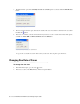User Guide
Managing Search Folders in Inbox Pane 45
Assigned to Contains
~~prompt AND
Activity priority = 1
Then, everytime you click on this search folder, the following search window is presented:
Sample Search window
You are prompted to provide a value for the Assigned to field. When you enter a user name and click Ok,
all the activities that are assigned to that user, and have a priority of 1, are displayed in the list pane. Here
both fields are required fields since the AND operator is used.
Creating Search Folders
To create a search folder:
1. In the Folders pane do one of the following:
If you want to create a search folder for activities, go to My Work > Activities > My Searches.
If you want to create a search folder for cases, go to My Work > Cases > My Searches.
2. In the Folders pane toolbar, click the New button.
For activities, the following window is displayed.
Create search folder for activities