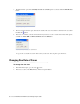User Guide
44 Cisco Unified Web and E-Mail Interaction Manager Agent’s Guide
Managing Search Folders in Inbox Pane
This section describes the following:
“About Search Folders” on page 44
“Creating Search Folders” on page 45
“Deleting Search Folders” on page 46
“Editing Search Folders” on page 47
About Search Folders
Search folders allow you to quickly locate activities and cases that match certain criteria. From the inbox pane,
you can create search folders that specify the required criteria -- with redefined attributes for related objects.
Search folders can be created for activities and cases. You can also set up search folders in such a way that the
system prompts you for the value of an object before running the search.
To create, edit, delete, or share folders, your administrator should have assigned the required actions:
If you have been given the Filter folder - Create action, you can create and edit folders created by you
or folders shared with you by other users.
If you have been given the Filter folder - Delete action, you can delete folders created by you or the
folders shared with you by other users.
If you have been given the Filter folder - Share Inbox Folder action, you can share a folder that you
created with other users. You can also share or unshare folders that are created by other users and are
shared with you.
There are multiple ways in which you can set up search folders to suit your needs.
To always look at all activities assigned to a particular user, type the name of that agent in the Val ue field of
the Assigned to attribute while creating the search folder.
Everytime you click on this search folder, a search is run and all activities assigned to that agent are listed in
the list pane.
If you want to look at all activities assigned to a user, but want to be able to choose a different user each you
conduct a search, type
~~prompt
in the value field of the Assigned to attribute while creating the search
folder.
Everytime you click on this search folder, a window is opened, prompting you to enter the name of a user.
When you enter the name, a search is run and all activities assigned to that user are listed in the list pane.
If you want to look at all activities, assigned to a user and the priority of those activities is set to
1
, type
~~prompt
in the value field of the Assigned to attribute, and select
1
in the Activity priority field.
Everytime you click on this search folder, a window is opened, prompting you to enter the name of a user.
When you enter the name a search is run and all activities assigned to that agent and having their priority set
to 1, are listed in the list pane.
You can select multiple attributes and use the
AND
and
OR
operators to specify the search criteria for the folder.
If you use the
AND
operator, fields are presented as required fields.
For example, if you set the condition to be