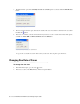User Guide
Exporting Search Results 43
Exporting Search Results
You can save a local copy of the search results on your computer. Once you save the results on your local
machine or network, you do not have to be logged in to the console to access the search results. The results are
saved in
EXCEL format.
To export the search results:
1. After you run the search, in the Results pane toolbar, click the Export button. A message appears asking, if
you want to open or save the search results. Click the Save button.
2. A message appears asking where you want to save the results. Select the location where you want to save the
results. The results are saved in
EXCEL format.
Printing Search Results
Print search results for using it to circulate important data amongst other members or else in a presentation. With
printed search data handy, you do not have to log in to the console to access the same information all the time.
To print search results:
1. After you run the search click the Print button in the Criteria pane toolbar.
2. In the Print Options window, from the available options select what you want to print. The options available
are – Criteria, Results, and Details. And, specify if you want to print all the results, or selected results only.
Click the OK button.
Configure print options
3. The Print window appears. It shows the details of all the items selected for printing. In the window, click the
Save As button. In the Save As window, select the format in which you want to save the search results.
The options available are Adobe Acrobat PDF and Microsoft Excel. Click the OK button.
Select a format for printing search results