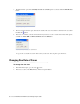User Guide
42 Cisco Unified Web and E-Mail Interaction Manager Agent’s Guide
Creating a Search From Saved Searches
You can also create new searches from already saved searches. For example, you have a saved search and you
make changes to it. Now you want to keep the old search, and also want to save the new one. Or, if there is a
search saved as a global search and you want to save it as personal search or vice versa.
To create a search from a saved search:
1. First, open a saved search.
2. From the More button in the Search window toolbar, select Save as.
3. In the Save Search As window, provide the following details.
Search name: Type a name for the search. Use a name that adequately represents the search attributes.
Search type: Select the type of search from the dropdown list. There are two options available.
Global Searches: A global search is available to all the users.
Personal Searches: A personal search is available only to the user who creates it.
Click the Save button.
Deleting Search Criteria
The system allows you to delete the search criteria that are no longer needed. Only users with the Saved search
- Delete action can delete global and personal searches.
To delete a search criteria:
1. Select the search criteria in the Open Search, Save Search, or Save Search As window.
2. Press the Delete key on the keyboard.
A message appears asking to confirm the deletion. Click Yes to delete the search.
Locating Items in the Console
After you have run the search and get some search results, you can easily locate the items returned by the search
in the Agent Console with a click of a button. You are automatically taken to the exact case, activity, article, or
customer in the Agent Console.
To locate an item in the console:
1. After you run the search, from the Results pane select the item you want to locate in the console.
2. In the Results pane toolbar, point to the More button and select Locate in Console. You are taken to the
exact location of the item in the Agent Console.