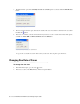User Guide
Saving Search Criteria 41
Saving Search Criteria
You can save the search criteria that you use most commonly. This helps you save time, as you can open the
saved search criteria and run them quickly. Only users with the Saved search - Create action can create global
searches. You do not need this action to create personal searches.
To save a search criteria:
1. First, create a search by entering the search criteria that you wish to save.
2. To save the search, click the Save button in the Search window toolbar. You can also use the Save As
option from the More button.
3. In the Save Search window, provide the following details.
Name: Type a name for the search criteria. Use a name that adequately represents the search attributes.
Type: From the dropdown list, select the type of search. The options available are:
Global Searches: A global search is available to all users. This option is not available to agents
who have not been assigned the Saved search - Create action.
Personal Searches: A personal search is available only to the user who creates it.
Click the Save button to save the search criteria.
Running Saved Searches
To run a saved search, you must first locate it and open it.
To open a saved search:
1. In the Agent Console toolbar, click the Search button.
2. In the Search window toolbar, from the More button, select Open.
3. In the Open Search window, select the search that you want to open and click the Open button.
The search criteria is displayed in the Search window. Now you can begin the search.
4. Click the Start Search button to begin the search.
Stopping Searches
You may want to stop a running search for multiple reasons such as to edit search parameters, limit search
results, and so on.
To stop a search:
In the Search window toolbar, click the Stop Search button.